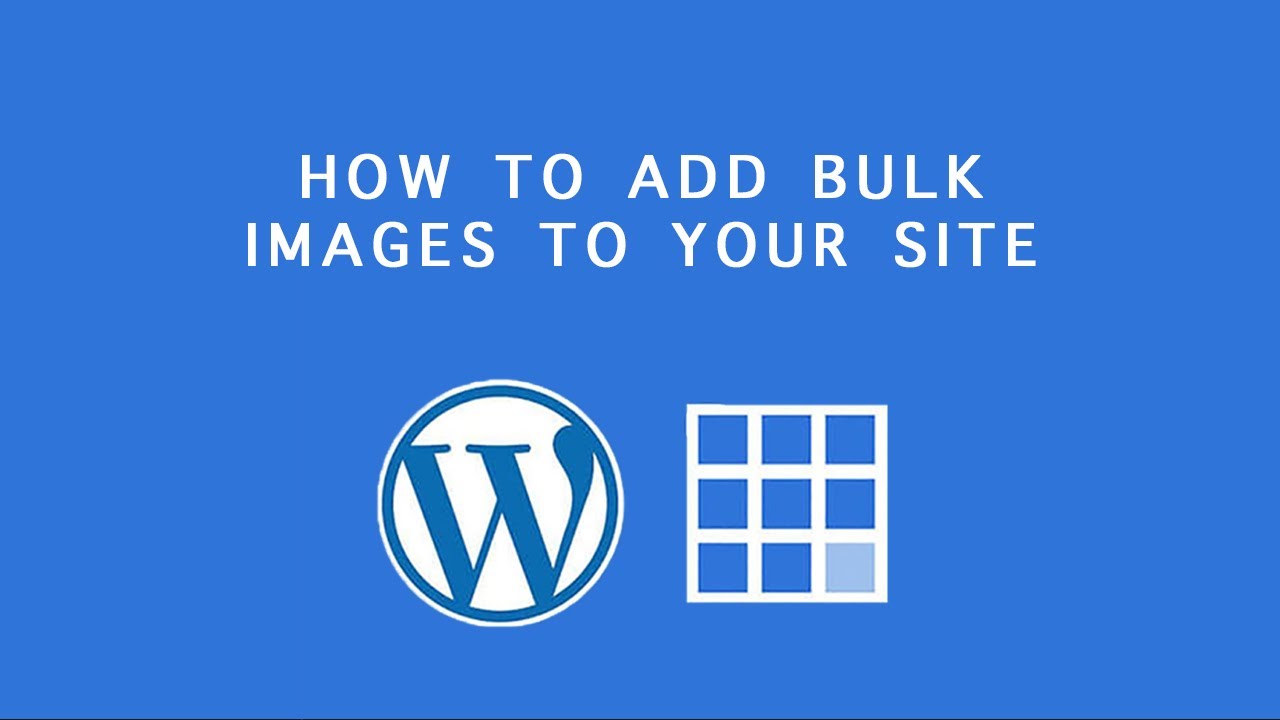
Are you looking to add bulk images to your Bluehost WordPress site and display them on a page? In this tutorial, we’ll walk you through the process step by step. Adding images in bulk can save you time and effort, especially if you have a large number of images to upload.
Bluehost is a popular web hosting service that offers a user-friendly platform for creating and managing WordPress websites. With Bluehost, you can easily upload images, create galleries, and customize your site to showcase your content effectively.
Before we dive into the tutorial, it’s essential to understand the importance of optimizing your images for the web. Large image files can slow down your site’s loading speed, which can negatively impact user experience and SEO. To ensure optimal performance, resize and compress your images before uploading them to your site.
Now, let’s get started on adding bulk images to your Bluehost WordPress site and displaying them on a page:
Step 1: Log in to your Bluehost account and access your WordPress dashboard.
Step 2: Navigate to the Media Library in WordPress by clicking on ‘Media’ in the left-hand menu.
Step 3: Click on ‘Add New’ to upload multiple images at once. You can either drag and drop the image files or select them from your computer.
Step 4: Once the images are uploaded, you can add titles, alt text, and captions to each image for better SEO optimization.
Step 5: To create a gallery of the uploaded images, go to the ‘Pages’ section in WordPress and create a new page or edit an existing one where you want to display the gallery.
Step 6: Click on the (+) icon to add a new block and search for the ‘Gallery’ block. Select the block and choose the images you want to display in the gallery.
Step 7: Customize the gallery settings, such as the number of columns, image size, and alignment, to suit your design preferences.
Step 8: Once you’re satisfied with the gallery layout, click ‘Publish’ or ‘Update’ to save the changes to the page.
Congratulations! You have successfully added bulk images to your Bluehost WordPress site and displayed them on a page. By following these steps, you can create visually appealing galleries that showcase your images effectively to your site visitors.
In conclusion, optimizing your images and organizing them into galleries can enhance the overall look and feel of your website. With Bluehost’s user-friendly platform and WordPress’s powerful features, you


