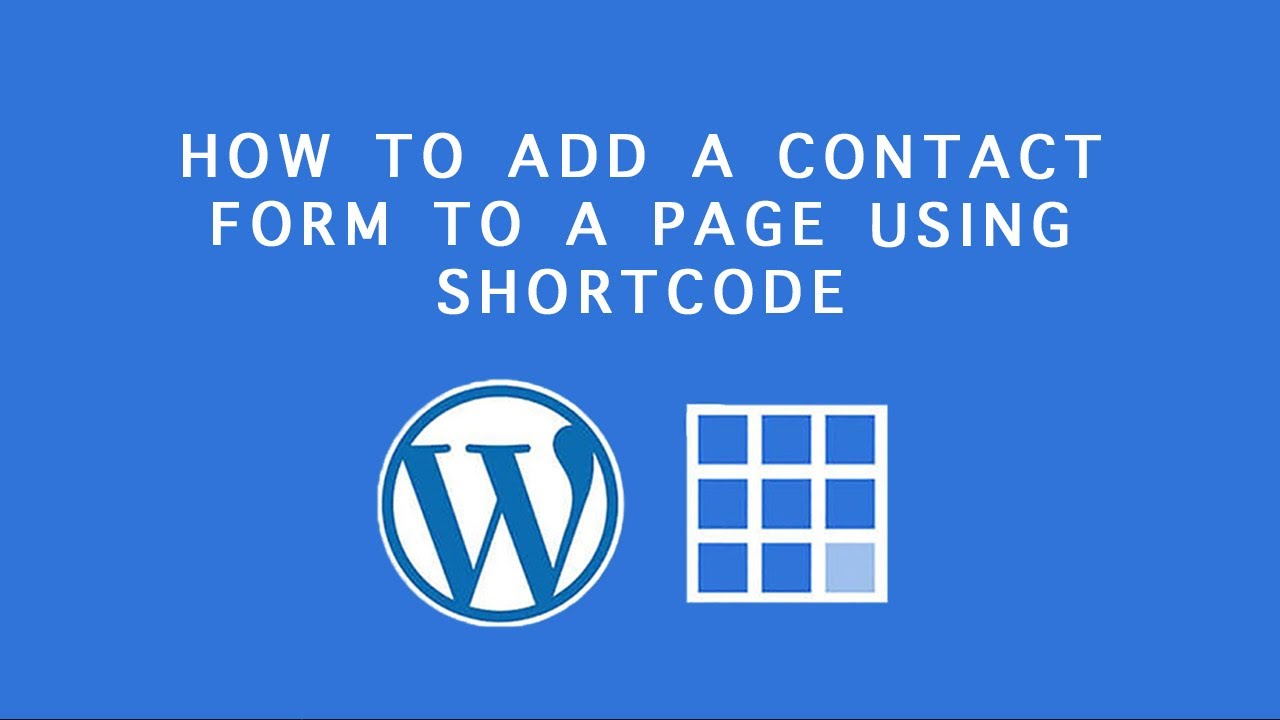
Bluehost WordPress Tutorial: How to Add a Contact Form to a Page Using Shortcode
In today’s digital age, having a website is essential for businesses and individuals alike. Whether you’re running an online store, a blog, or a portfolio website, it’s important to provide your visitors with an easy way to get in touch with you. One of the best ways to do this is by adding a contact form to your website. In this Bluehost WordPress tutorial, we will guide you through the process of adding a contact form to a page using shortcode.
Why Use Bluehost and WordPress?
Before we dive into the tutorial, let’s take a moment to understand why Bluehost and WordPress are the perfect combination for your website. Bluehost is one of the leading web hosting providers, known for its reliability, security, and excellent customer support. WordPress, on the other hand, is a popular content management system that allows you to easily create and manage your website.
By using Bluehost and WordPress together, you can take advantage of the seamless integration between the two platforms. Bluehost offers one-click WordPress installation, making it incredibly easy to set up your website. Additionally, Bluehost provides optimized hosting for WordPress, ensuring that your website performs at its best.
Step 1: Install and Activate a Contact Form Plugin
To add a contact form to your website, you’ll need to install a contact form plugin. There are several options available, but for this tutorial, we’ll be using the popular plugin called “Contact Form 7”. Here’s how to install and activate the plugin:
1. Log in to your WordPress dashboard.
2. Go to “Plugins” > “Add New”.
3. In the search bar, type “Contact Form 7”.
4. Click on the “Install Now” button next to the Contact Form 7 plugin.
5. Once the installation is complete, click on the “Activate” button.
Step 2: Create a Contact Form
Now that you have the Contact Form 7 plugin installed and activated, it’s time to create your contact form. Here’s how:
1. In your WordPress dashboard, go to “Contact” > “Contact Forms”.
2. Click on the “Add New” button.
3. Give your contact form a name, such as “Contact Form”.
4. Customize the form fields according to your needs. You can add fields like name, email, subject, and message.
5. Once you’re done customizing the


