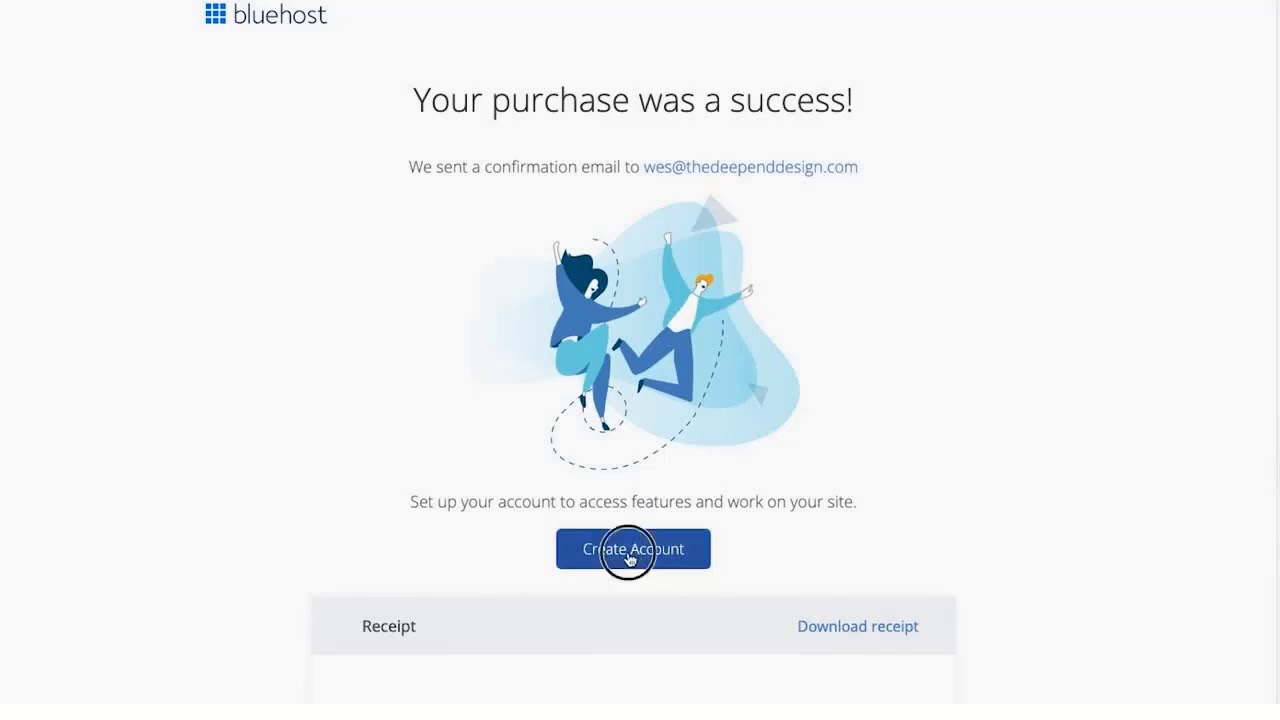
Are you looking to build a website but not sure where to start? Bluehost and WordPress are a powerful combination that can help you create a professional-looking website in no time. In this Bluehost WordPress tutorial for beginners, we will walk you through the process of setting up a website with Bluehost in just 10 minutes.
Before we dive into the tutorial, let’s take a moment to understand why Bluehost and WordPress are such a popular choice for building websites.
Bluehost is one of the leading web hosting providers in the industry, known for its reliability, affordability, and excellent customer support. They offer a range of hosting plans to suit different needs, whether you’re a beginner looking to start a personal blog or a business owner wanting to create an e-commerce site.
WordPress, on the other hand, is a powerful content management system (CMS) that powers over 40% of all websites on the internet. It is user-friendly, customizable, and offers a wide range of themes and plugins to help you create a unique website that meets your specific requirements.
Now, let’s get started with our Bluehost WordPress tutorial for beginners.
Step 1: Sign up for a Bluehost account
The first step is to sign up for a Bluehost account. Visit the Bluehost website and click on the “Get Started” button. Choose a hosting plan that suits your needs and budget. If you’re just starting out, the Basic plan is a good option.
Step 2: Choose a domain name
Next, you’ll need to choose a domain name for your website. Your domain name is your website’s address on the internet, so make sure it is relevant to your brand or business. Bluehost offers a free domain name for the first year with all hosting plans.
Step 3: Set up your hosting account
Once you’ve selected your domain name, you’ll need to fill in your account information and choose your hosting plan options. You can also select any additional services you may need, such as domain privacy or site backup.
Step 4: Install WordPress
After setting up your hosting account, you can install WordPress with just a few clicks. Bluehost offers a one-click WordPress installation feature that makes the process quick and easy. Once WordPress is installed, you can log in to your WordPress dashboard and start customizing your website.
Step 5: Choose a theme
WordPress offers a wide range of free and premium themes that you can use to customize the look and feel of your


