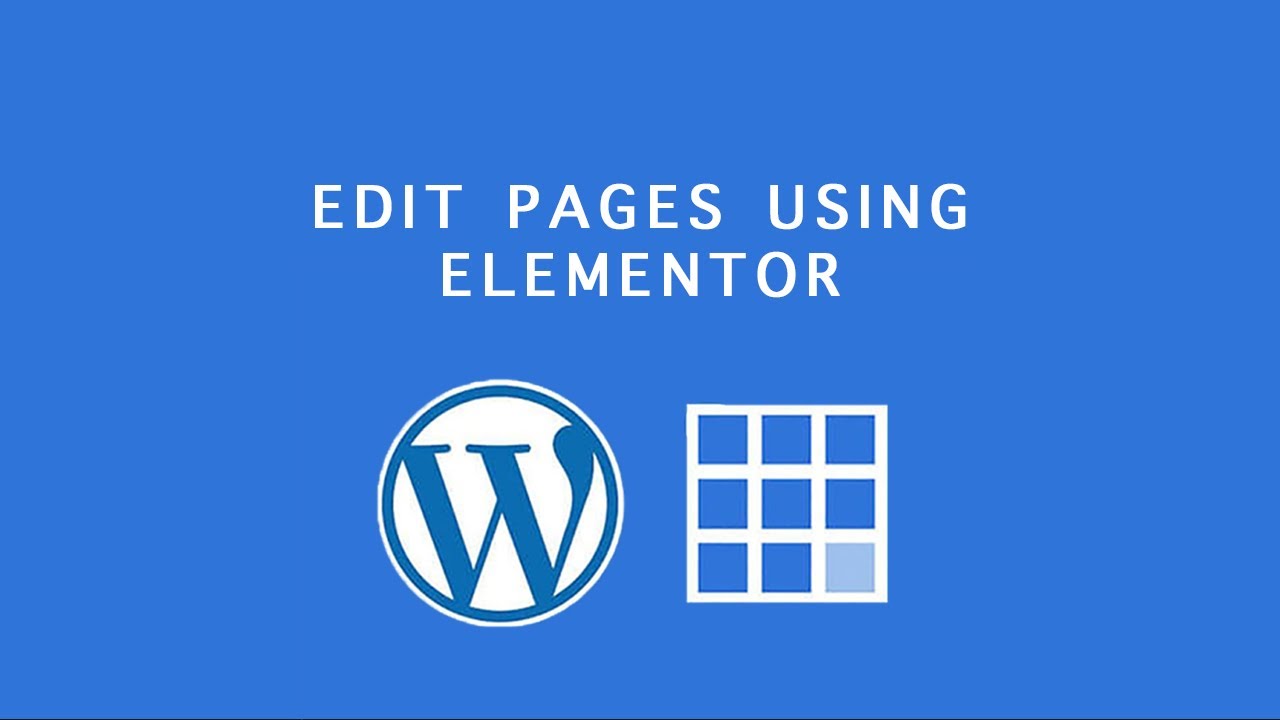
Bluehost WordPress Tutorial: Edit Individual Pages Using Elementor (Quick Demo with Elixar Theme)
Are you looking to customize your WordPress website but don’t know where to start? Look no further! In this tutorial, we will guide you through the process of editing individual pages using the popular Elementor page builder. We will also demonstrate how to do this using the Elixar theme, a versatile and modern WordPress theme. So, let’s get started!
Step 1: Install and Activate Elementor Plugin
The first step is to install and activate the Elementor plugin. To do this, log in to your WordPress dashboard and navigate to “Plugins” > “Add New.” In the search bar, type “Elementor” and click on the “Install Now” button. Once the installation is complete, click on the “Activate” button.
Step 2: Create a New Page
To edit individual pages, you need to have the page created first. To create a new page, go to “Pages” > “Add New” in your WordPress dashboard. Give your page a title and click on the “Publish” button to save it.
Step 3: Edit the Page with Elementor
Now that you have a page created, it’s time to edit it using Elementor. After publishing the page, you will see an “Edit with Elementor” button. Click on it, and you will be redirected to the Elementor editor.
The Elementor editor has a user-friendly interface with a live preview of your page. On the left-hand side, you will find the Elementor panel, which consists of various widgets and elements that you can add to your page. To add an element, simply drag and drop it onto the page.
Step 4: Customize the Page Layout
Once you have added elements to your page, you can start customizing the layout. Elementor allows you to adjust the width, height, and positioning of each element. You can also change the background color, add borders, and apply different effects to make your page visually appealing.
To customize an element, click on it, and you will see the editing options in the left panel. You can change the text, font style, colors, and more. Elementor also provides advanced options like animation effects and custom CSS for more advanced users.
Step 5: Preview and Publish
After making all the necessary changes, it’s time to preview your page. Elementor provides a preview button at


