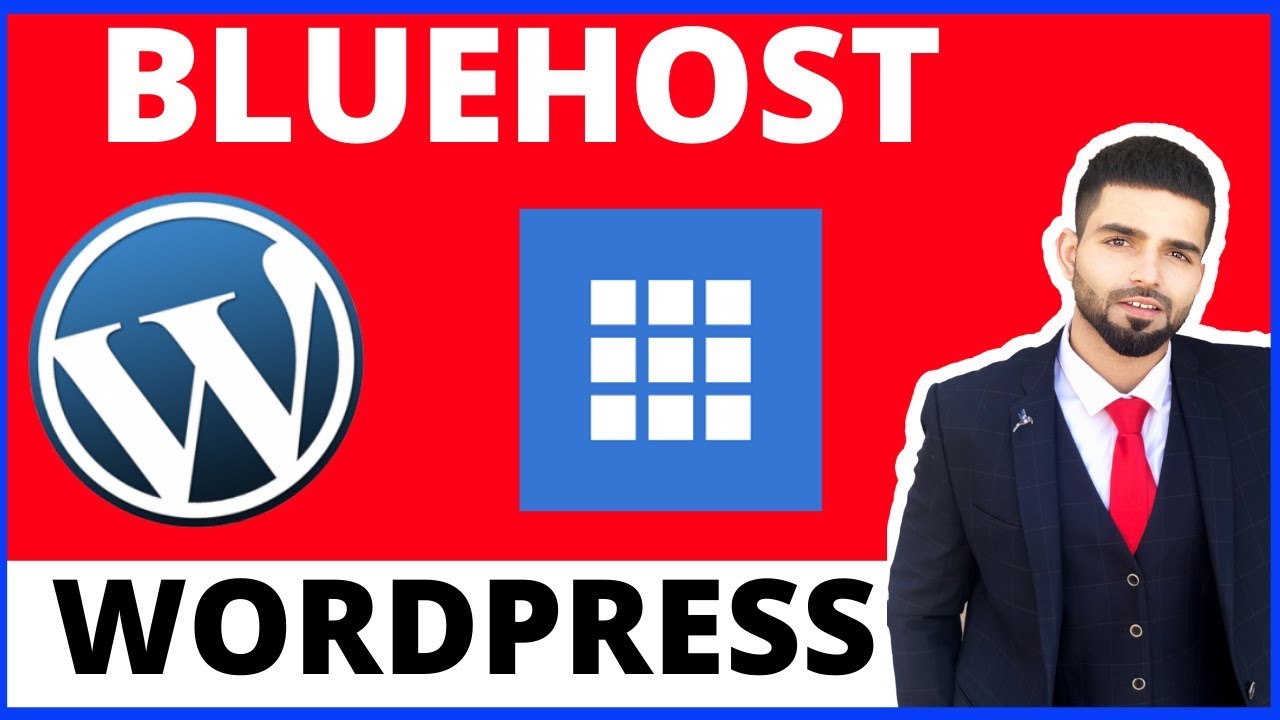
Are you looking to create a website using WordPress but not sure where to start? Look no further! In this Bluehost WordPress tutorial, we will guide you through the process of setting up your WordPress website with Bluehost, one of the most popular web hosting providers in the industry. Whether you are a complete beginner or have some experience with website creation, this step-by-step guide will help you get your website up and running in no time.
Why Choose Bluehost for WordPress?
Before we dive into the tutorial, let’s first understand why Bluehost is a popular choice for hosting WordPress websites. Bluehost is recommended by WordPress.org and powers over 2 million websites worldwide. Here are some reasons why Bluehost is a great option for hosting your WordPress site:
1. Easy WordPress Installation: Bluehost offers a one-click WordPress installation, making it simple and quick to set up your website.
2. Reliable Performance: Bluehost provides reliable uptime and fast loading speeds, ensuring that your website is always accessible to visitors.
3. 24/7 Support: Bluehost offers excellent customer support via phone, live chat, and email, so you can get help whenever you need it.
4. Security Features: Bluehost provides security features such as free SSL certificates and automatic backups to keep your website safe and secure.
Now that you know why Bluehost is a great choice for hosting your WordPress website, let’s get started with the tutorial.
Step 1: Sign Up for Bluehost Hosting
To get started, go to the Bluehost website and click on the “Get Started” button. Choose a hosting plan that best suits your needs. If you are just starting out, the Basic plan is a good option. Enter your desired domain name or transfer an existing domain to Bluehost.
Step 2: Set Up Your Bluehost Account
After selecting a hosting plan and domain name, you will need to create your Bluehost account. Enter your personal information, choose the account plan duration, and enter your payment details to complete the sign-up process.
Step 3: Install WordPress on Bluehost
Once you have set up your Bluehost account, you can install WordPress with just a few clicks. Log in to your Bluehost account, navigate to the control panel, and click on the “One-Click Installs” button. Select WordPress from the list of available applications and follow the on-screen instructions to complete the installation process.
Step 4: Customize Your WordPress Website
After installing WordPress, you


