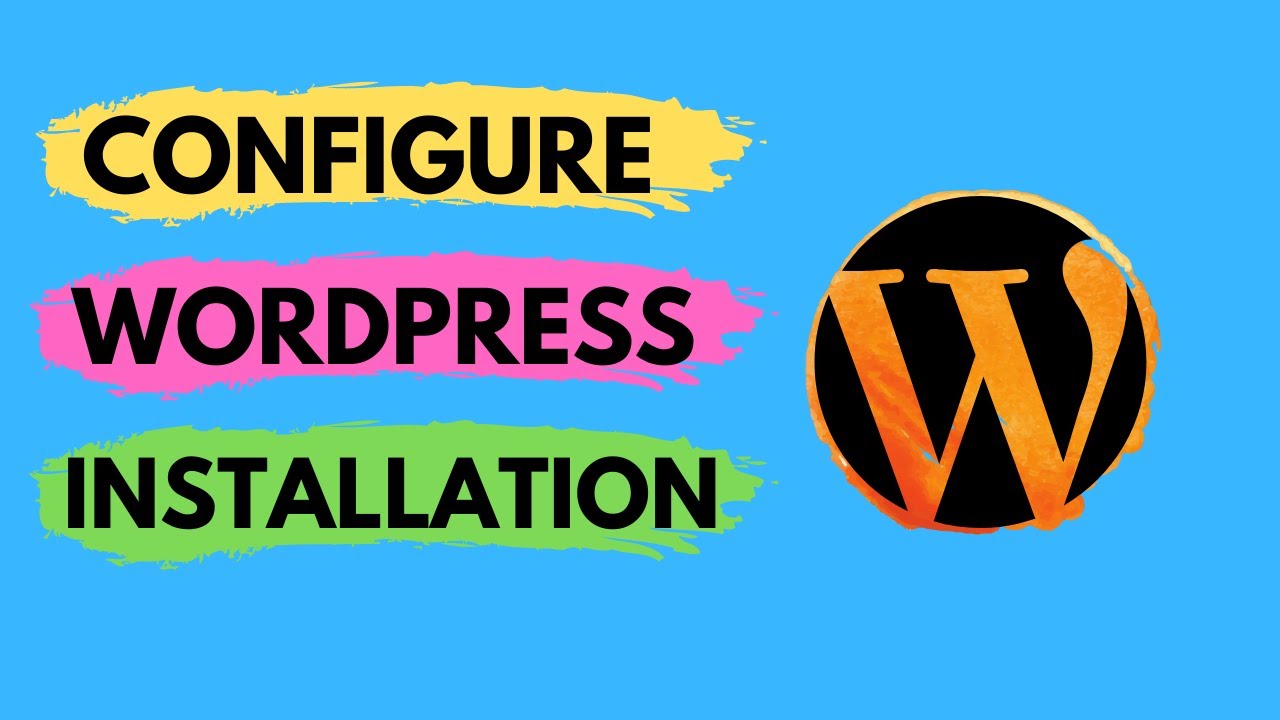
Bluehost WordPress Tutorial: Basic Configuration
Are you looking to set up your WordPress website on Bluehost but feeling a bit overwhelmed by the process? Don’t worry, I’ve got you covered! In this Bluehost WordPress tutorial, I’ll walk you through the basic configuration steps to get your site up and running smoothly.
Bluehost is one of the most popular web hosting providers, known for its user-friendly interface and excellent customer support. Pairing Bluehost with WordPress is a powerful combination that allows you to create a professional-looking website without any technical expertise. Let’s dive into the basic configuration steps to get started.
Step 1: Sign Up for Bluehost
The first step is to sign up for a Bluehost account. Visit the Bluehost website and choose a hosting plan that suits your needs. Once you’ve selected a plan, you’ll need to register a domain name for your website. Bluehost offers a free domain name for the first year, making it easy to get started.
Step 2: Install WordPress
After signing up for Bluehost, you can easily install WordPress with just a few clicks. Log in to your Bluehost account, navigate to the control panel, and find the “One-Click Installs” option. Select WordPress from the list of available applications and follow the on-screen instructions to complete the installation process.
Step 3: Configure WordPress Settings
Once WordPress is installed, you can log in to your WordPress dashboard by visiting your domain name followed by “/wp-admin” (e.g., yourwebsite.com/wp-admin). From the dashboard, you can customize your site by adjusting settings such as site title, tagline, and permalinks.
Step 4: Choose a Theme
WordPress offers a wide range of free and premium themes to customize the look and feel of your website. Navigate to the “Appearance” tab in the WordPress dashboard and click on “Themes” to browse and install a theme that fits your brand and style.
Step 5: Install Essential Plugins
Plugins are essential tools that add functionality to your WordPress site. Some must-have plugins include Yoast SEO for optimizing your site for search engines, WP Super Cache for improving site speed, and UpdraftPlus for backing up your site. You can install plugins by navigating to the “Plugins” tab in the WordPress dashboard.
Step 6: Create Essential Pages
Every website needs essential pages such as Home, About, Contact, and Blog. You can create new pages by clicking on the “


