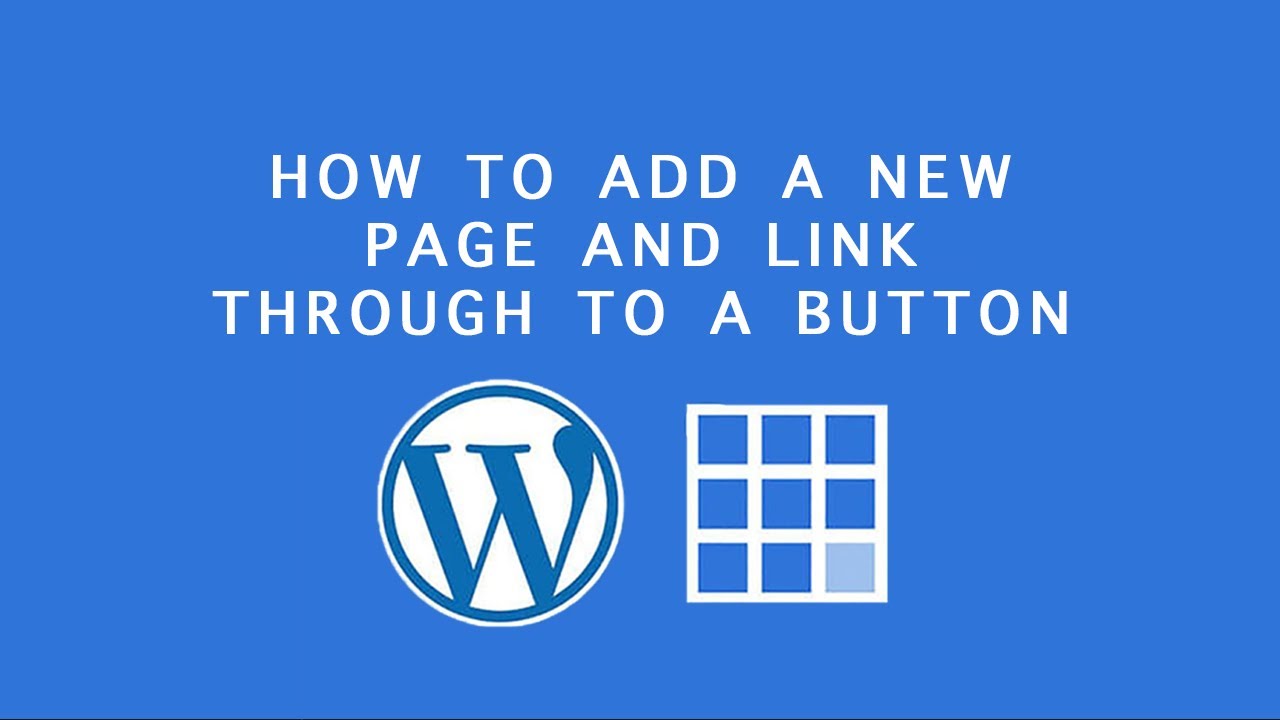
Bluehost WordPress Tutorial: Add new page and link through to button (Elixar Theme)
Are you ready to take your website to the next level? Adding new pages and linking them through buttons can enhance the functionality and user experience of your website. In this Bluehost WordPress tutorial, we will guide you through the process of adding a new page and linking it to a button using the Elixar theme. Let’s get started!
Step 1: Log in to your WordPress Dashboard
To begin, log in to your WordPress dashboard. This can be done by typing your website’s URL followed by “/wp-admin” (e.g., www.yourwebsite.com/wp-admin) into your web browser’s address bar. Enter your username and password, then click on the “Log In” button.
Step 2: Navigate to the Pages section
Once you are logged in, you will be redirected to the WordPress dashboard. From here, navigate to the “Pages” section on the left-hand side menu. Click on “Pages” to expand the options.
Step 3: Add a new page
To add a new page, click on the “Add New” button. This will take you to the page editor.
Step 4: Enter the page title and content
In the page editor, enter the title of your new page in the provided field. For example, if you are creating a “Contact” page, enter “Contact” as the title.
Next, add the content for your new page. This can include text, images, videos, or any other elements you want to include on the page. Use the WordPress editor to format and customize the content as desired.
Step 5: Publish the new page
Once you have finished adding content to your new page, click on the “Publish” button on the right-hand side of the page editor. This will make your new page live on your website.
Step 6: Create a button
Now that you have added a new page, it’s time to create a button that will link to this page. To do this, navigate to the page where you want to add the button. This can be your homepage or any other page on your website.
In the page editor, click on the “Add Block” button. This will open a block library where you can choose different types of content blocks.
Step 7: Choose a button block
From the block library, search for the “Button” block. Once you


