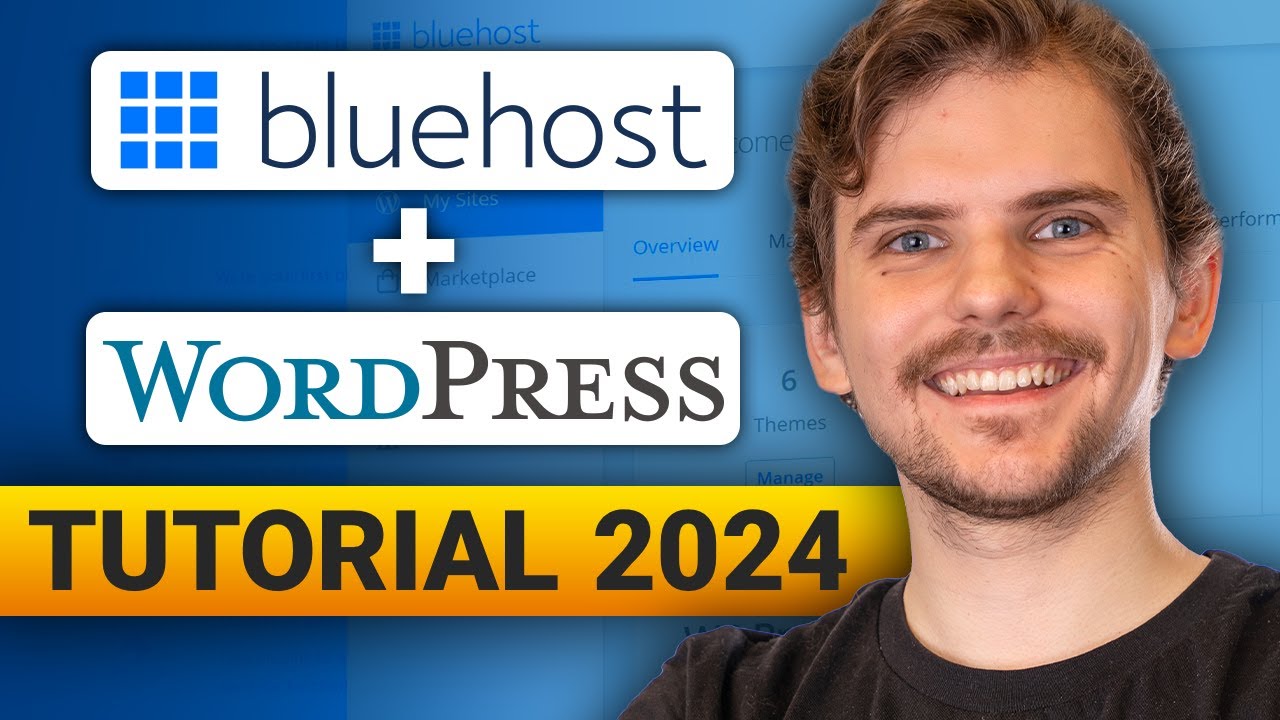
Bluehost WordPress Tutorial 2024 | ULTIMATE step-by-step GUIDE
Are you looking to create a website using WordPress? Look no further! In this Bluehost WordPress tutorial, we will guide you through the process of setting up your website with Bluehost, one of the leading web hosting providers. Whether you’re a beginner or an experienced user, this step-by-step guide will help you get your website up and running in no time.
Why Choose Bluehost?
Bluehost is a popular choice among WordPress users for several reasons. Firstly, Bluehost is officially recommended by WordPress.org, which means it meets the highest standards of performance and security. Secondly, Bluehost offers a wide range of hosting plans to suit different needs and budgets. Lastly, Bluehost provides excellent customer support, making it easy for users to get help whenever they need it.
Step 1: Sign up for Bluehost
To get started, visit the Bluehost website and click on the “Get Started” button. You will be presented with different hosting plans to choose from. If you’re just starting out, the Basic plan is a great option. It offers everything you need to get your website up and running at an affordable price.
Step 2: Choose a domain name
Next, you’ll need to choose a domain name for your website. Your domain name is your website’s address on the internet (e.g., www.yourwebsite.com). Bluehost offers a free domain name for the first year, so take your time to choose a name that represents your brand or business.
Step 3: Complete the registration process
Once you’ve chosen your domain name, you’ll need to fill in your personal and payment information to complete the registration process. Bluehost offers different payment options, including credit card and PayPal. Make sure to review your order details before proceeding.
Step 4: Install WordPress
After completing the registration process, you’ll be prompted to create a password for your Bluehost account. Once you’ve done that, you’ll be redirected to the Bluehost dashboard. From there, click on the “Install WordPress” button to begin the installation process.
Bluehost makes it incredibly easy to install WordPress. You can choose to install it on your main domain or a subdomain. Simply follow the on-screen instructions and wait for the installation to complete.
Step 5: Configure your WordPress settings
Once the installation is complete, you can log in to your WordPress dashboard. You’ll receive an email with


