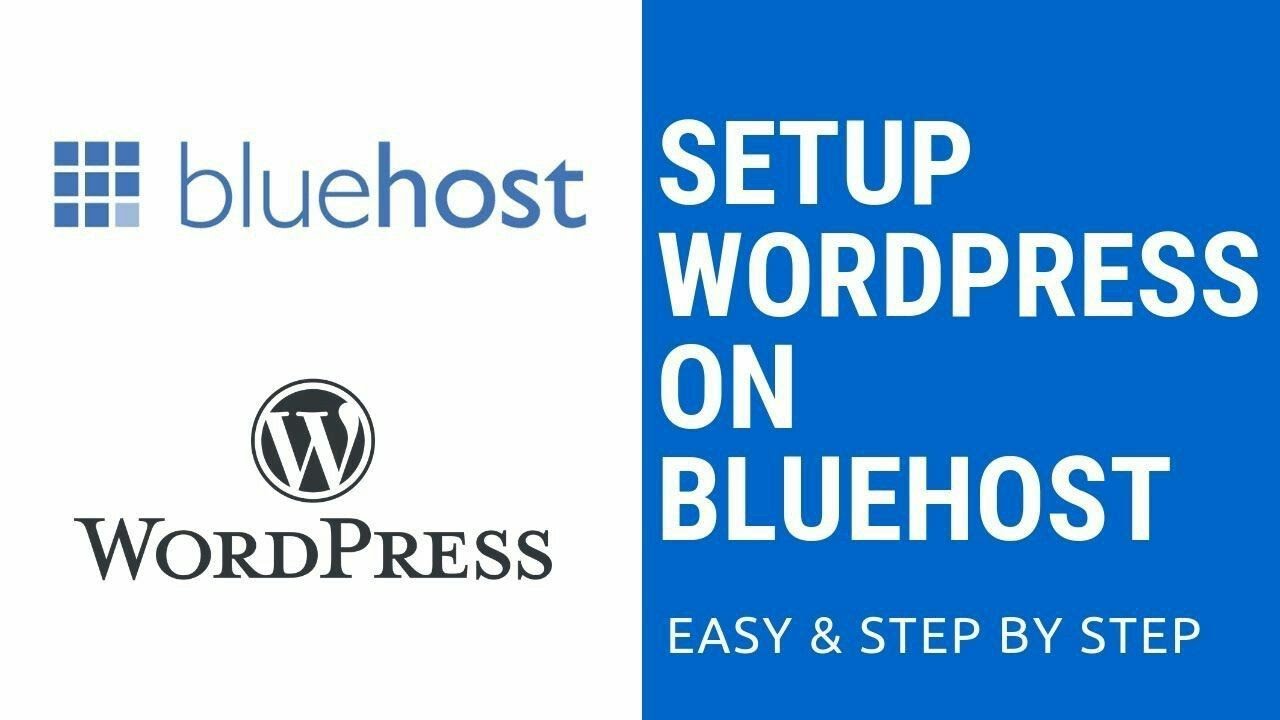
BlueHost WordPress Tutorial 2023 [Step by Step Follow Along]
Are you looking to create a website or start a blog? WordPress is a popular platform that allows you to build and manage your website easily. And when it comes to hosting your WordPress site, BlueHost is one of the most reliable and affordable options available. In this step-by-step tutorial, we will guide you through the process of setting up your WordPress site on BlueHost in 2023.
Why Choose BlueHost for WordPress Hosting?
BlueHost has been recommended by WordPress.org since 2005 and is known for its excellent performance and customer support. Here are some reasons why you should choose BlueHost for your WordPress hosting:
1. Easy WordPress Installation: BlueHost offers a one-click WordPress installation, making it incredibly easy for beginners to get started.
2. Reliable Performance: BlueHost guarantees 99.9% uptime, ensuring that your website is always accessible to your visitors.
3. Fast Loading Speeds: BlueHost utilizes SSD storage and a content delivery network (CDN) to ensure fast loading times for your website.
4. Scalability: BlueHost offers various hosting plans, allowing you to easily upgrade as your website grows.
5. 24/7 Customer Support: BlueHost provides excellent customer support via live chat, phone, and email, ensuring that any issues you encounter are resolved quickly.
Now that you understand why BlueHost is a great choice for your WordPress hosting, let’s dive into the step-by-step tutorial on how to set up your WordPress site.
Step 1: Sign Up for BlueHost
To get started, visit the BlueHost website and click on the “Get Started” button. BlueHost offers different hosting plans, including shared hosting, VPS hosting, and dedicated hosting. For most beginners, the shared hosting plan is the most suitable option.
After selecting your hosting plan, you will be prompted to choose a domain name. You can either register a new domain or use an existing one. If you don’t have a domain name yet, BlueHost offers a free domain for the first year.
Step 2: Complete the Registration Process
Once you have chosen your domain name, you will need to fill in your personal information and select your hosting package. BlueHost offers different pricing options, and it’s recommended to choose a longer-term plan to take advantage of the best pricing.
Additionally, BlueHost offers various add-ons, such as SiteLock Security and CodeGuard Backup, which you


