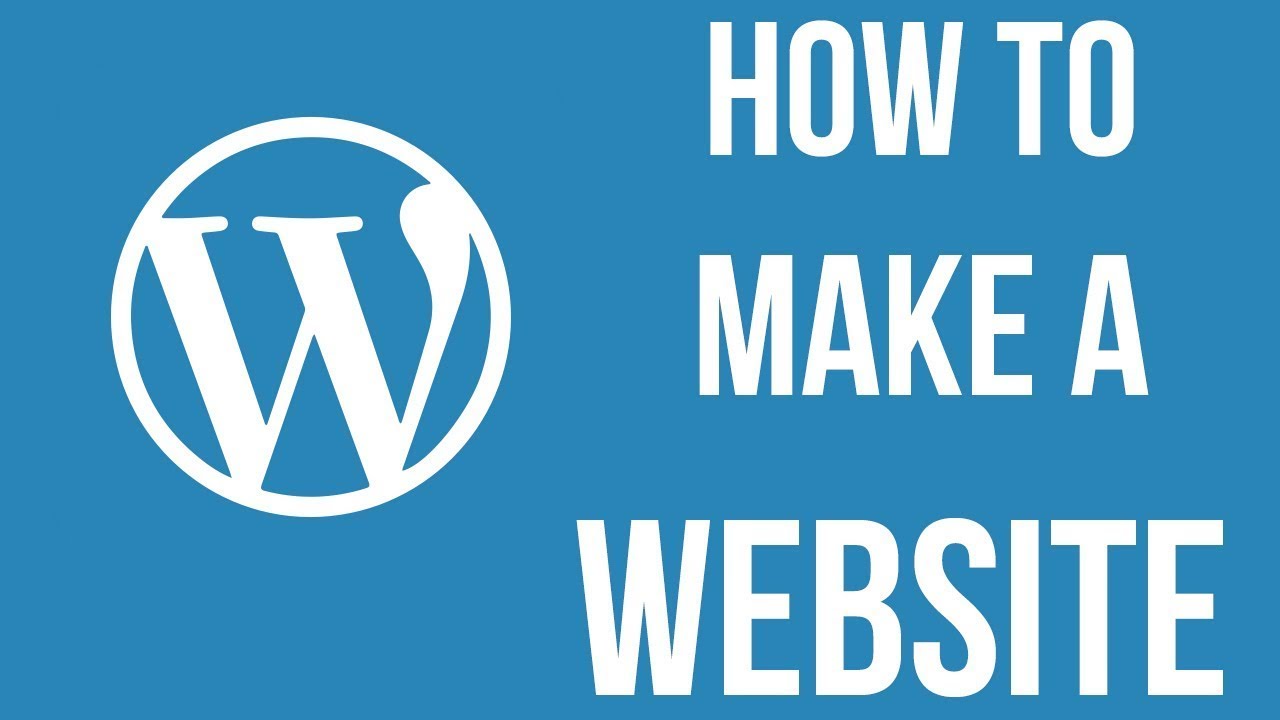
Bluehost WordPress Tutorial 2022 For Beginners: Creating a WordPress Website [Step-by-Step]
Are you a beginner looking to create your own website using WordPress? Look no further! In this step-by-step tutorial, we will guide you through the process of creating a WordPress website using Bluehost. Bluehost is one of the most popular web hosting providers and is recommended by WordPress itself. So, let’s get started!
Step 1: Sign up for Bluehost
To begin, visit the Bluehost website and click on the “Get Started” button. Bluehost offers various hosting plans, but for beginners, the basic plan is more than sufficient. Select the plan that suits your needs and click on the “Select” button.
Step 2: Choose a domain name
Next, you will be prompted to choose a domain name for your website. A domain name is the address that users will type in their browsers to access your website (e.g., www.yourwebsite.com). If you already have a domain name, you can enter it in the “Use a domain you own” section. If not, you can choose a new domain name in the “Create a new domain” section. Once you have entered your desired domain name, click on the “Next” button.
Step 3: Complete the registration process
In this step, you will need to fill in your account information, package information, and payment details. Make sure to review your package information and select the desired options. Bluehost offers various add-ons, but most beginners can skip them for now. After filling in all the required information, click on the “Submit” button to complete the registration process.
Step 4: Install WordPress
Once you have completed the registration process, you will be redirected to your Bluehost account dashboard. From there, click on the “My Sites” tab and then on the “Create Site” button. Bluehost will guide you through the process of installing WordPress. Simply follow the on-screen instructions and choose a username and password for your WordPress admin account. Once the installation is complete, you can log in to your WordPress dashboard.
Step 5: Choose a WordPress theme
Now that you have installed WordPress, it’s time to choose a theme for your website. A theme determines the overall design and layout of your website. WordPress offers thousands of free and premium themes to choose from. To access the available themes, go to the “Appearance” tab in your WordPress dashboard and


