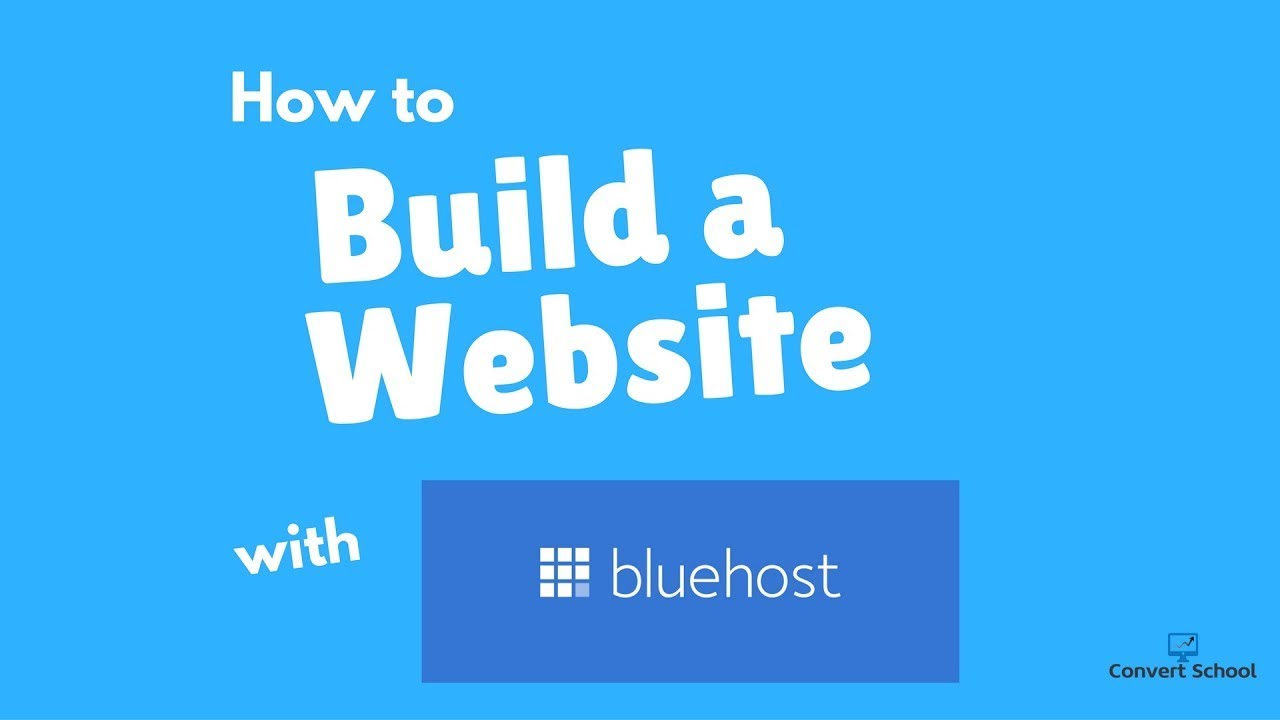
Bluehost WordPress Tutorial 2022: A Step-by-Step Guide to Building Your Website
Are you looking to create a website but don’t know where to start? Look no further! In this Bluehost WordPress tutorial for 2022, we will guide you through the process of building a website using Bluehost and WordPress. Whether you’re a beginner or have some experience with website creation, this step-by-step guide will help you get your website up and running in no time.
Why Bluehost?
Bluehost is one of the most popular web hosting providers in the world, and for good reason. They offer reliable hosting services with excellent customer support. Bluehost is also officially recommended by WordPress, making it a perfect choice for WordPress users.
Step 1: Choose a Bluehost Plan
To get started, visit the Bluehost website and click on the “Get Started” button. Bluehost offers different hosting plans, including shared hosting, VPS hosting, and dedicated hosting. For most beginners, shared hosting is the best option as it is affordable and provides all the necessary features.
Step 2: Select a Domain Name
Next, you’ll need to choose a domain name for your website. A domain name is the address where users can access your website (e.g., www.yourwebsite.com). Bluehost offers a free domain name for the first year with all their hosting plans. Enter your desired domain name in the “Create a new domain” box, and Bluehost will check its availability. If your desired domain name is not available, Bluehost will suggest alternative options.
Step 3: Create Your Bluehost Account
After selecting a domain name, you’ll need to create your Bluehost account. Fill in your personal details, choose your hosting plan, and select any additional features you may need. Bluehost offers add-ons like domain privacy, site backup, and security features that can enhance your website’s performance and security.
Step 4: Install WordPress
Once you’ve created your Bluehost account, you’ll be prompted to install WordPress. Bluehost makes this process incredibly easy with their one-click WordPress installation. Simply click on the “Install WordPress” button, select your domain name, and choose a username and password for your WordPress admin account. Bluehost will handle the installation process for you.
Step 5: Choose a WordPress Theme
After installing WordPress, you’ll need to choose a theme for your website. WordPress offers thousands of free and premium themes that you can


