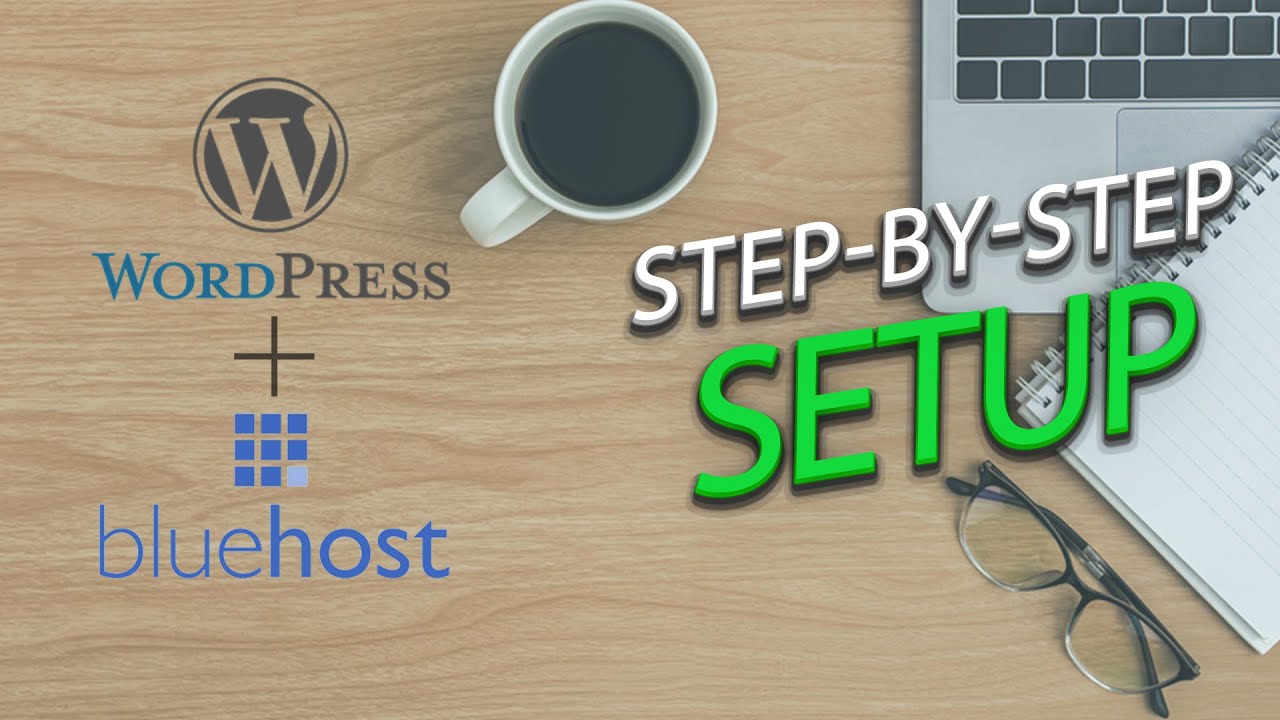
Are you looking to create a website using WordPress and host it with Bluehost? You’re in the right place! In this step-by-step tutorial, we will guide you through the process of setting up a WordPress website with Bluehost in 2021. By the end of this tutorial, you’ll have a fully functional WordPress website up and running.
### Why Choose Bluehost for WordPress Hosting?
Bluehost is one of the most popular web hosting providers, especially for WordPress websites. They offer a range of hosting plans tailored to WordPress users, along with excellent customer support and easy-to-use tools. With Bluehost, you can get your WordPress website up and running quickly and efficiently.
### Step 1: Sign Up for Bluehost Hosting
The first step is to sign up for a hosting plan with Bluehost. Visit the Bluehost website and choose a hosting plan that best suits your needs. Bluehost offers various plans, including shared hosting, WordPress hosting, VPS hosting, and dedicated hosting. For beginners, shared hosting is usually the best option.
### Step 2: Register a Domain Name
After selecting a hosting plan, you will need to register a domain name for your website. Bluehost offers a free domain name for the first year with all hosting plans. Enter your desired domain name in the domain search box to see if it’s available. If it is, proceed to complete the registration process.
### Step 3: Install WordPress
Once you have signed up for a hosting plan and registered your domain name, you can install WordPress on your Bluehost account. Log in to your Bluehost account, navigate to the control panel, and find the “One-Click Installs” option. Select WordPress from the list of available applications and follow the on-screen instructions to install it on your domain.
### Step 4: Customize Your WordPress Website
After installing WordPress, you can start customizing your website. Log in to your WordPress dashboard using the credentials you set up during the installation process. You can choose a theme for your website, customize the appearance, create pages and posts, and install plugins to add functionality.
### Step 5: Secure Your Website
Security is crucial for any website, so make sure to secure your WordPress website. Install a security plugin, such as Wordfence or Sucuri, to protect your site from malware and hackers. Additionally, regularly update WordPress, themes, and plugins to patch any security vulnerabilities.
### Step 6: Optimize Your Website


