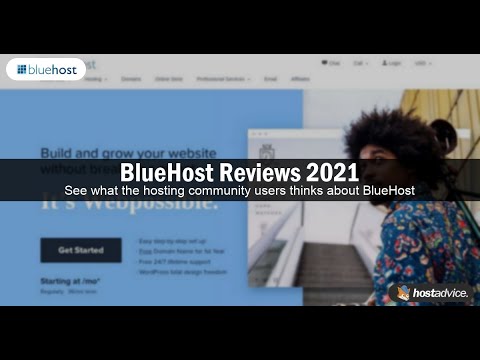
Are you looking to create a website using WordPress and host it with Bluehost? In this step-by-step tutorial, I will guide you through the process of setting up your WordPress website on Bluehost in 2021. By the end of this tutorial, you will have a fully functional website up and running.
Bluehost is one of the most popular web hosting providers, known for its reliability, performance, and excellent customer support. WordPress, on the other hand, is the most widely used content management system (CMS) in the world, powering over 40% of all websites on the internet. By combining Bluehost’s hosting services with WordPress, you can create a powerful and professional website with ease.
Let’s get started with our Bluehost WordPress tutorial:
Step 1: Sign Up for Bluehost
The first step is to sign up for a Bluehost account. Go to Bluehost’s website and click on the “Get Started” button. Choose a hosting plan that suits your needs, enter your domain name (you can also register a new domain through Bluehost), and complete the registration process.
Step 2: Install WordPress
After signing up for Bluehost, you will need to install WordPress on your hosting account. Bluehost makes this process easy with its one-click WordPress installation feature. Log in to your Bluehost account, navigate to the control panel, and click on the “Install WordPress” icon. Follow the on-screen instructions to complete the installation.
Step 3: Configure Your WordPress Website
Once WordPress is installed, you can log in to your WordPress dashboard by going to yourdomain.com/wp-admin. Here, you can customize your website by choosing a theme, installing plugins, creating pages, and writing posts. WordPress offers a wide range of themes and plugins to help you design and optimize your website according to your preferences.
Step 4: Secure Your Website
Security is crucial for any website, and Bluehost offers various security features to protect your website from threats. You can enable SSL (Secure Sockets Layer) to encrypt data transmitted between your website and its visitors, set up two-factor authentication for added security, and regularly update WordPress, themes, and plugins to patch any vulnerabilities.
Step 5: Optimize Your Website for SEO
Search engine optimization (SEO) is essential for improving your website’s visibility in search engine results. Install an SEO plugin like Yoast SEO to optimize your content for search engines, create SEO-friendly URLs, meta descriptions, and alt tags


