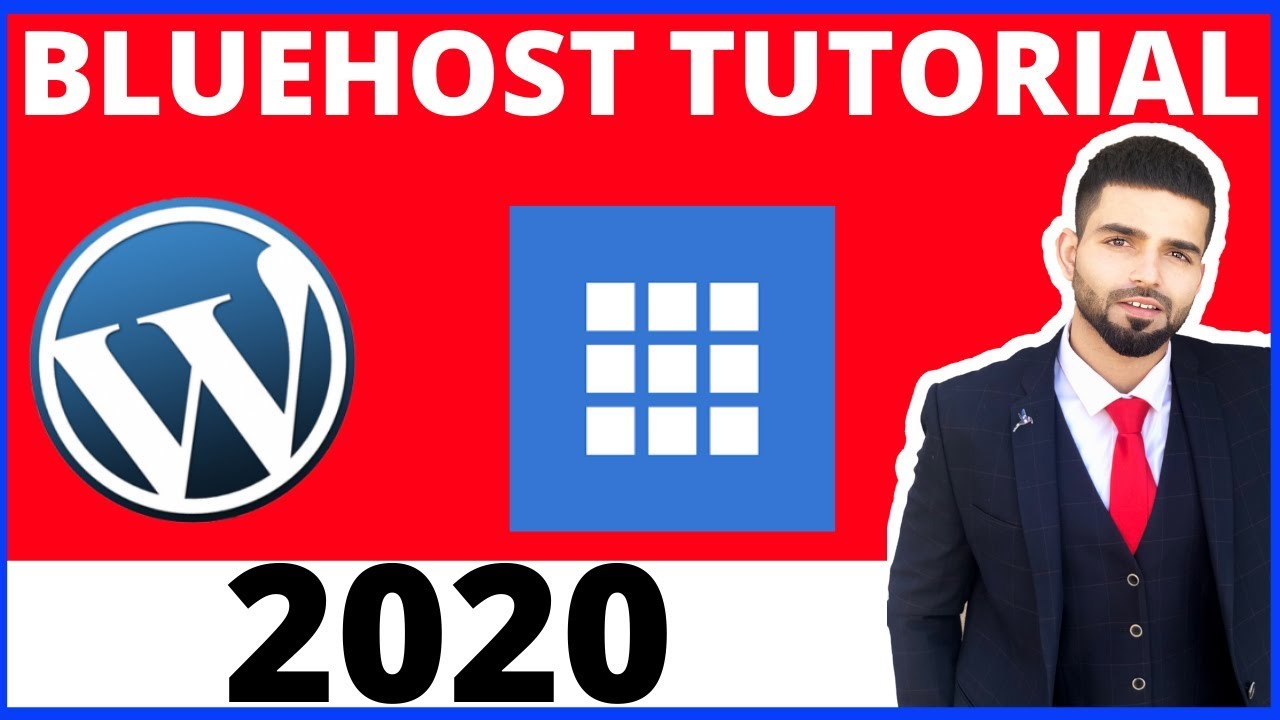
Are you looking to start your own website using WordPress but feeling overwhelmed by the technical aspects of setting it up? Don’t worry; I’ve got you covered! In this Bluehost WordPress tutorial for beginners, I’ll walk you through the process step by step so you can launch your website with confidence.
Why Bluehost? Bluehost is one of the most popular web hosting services in the world, recommended by WordPress.org itself. It offers a user-friendly interface, excellent customer support, and affordable pricing plans, making it an ideal choice for beginners.
Step 1: Sign Up for Bluehost
The first step is to sign up for a Bluehost account. Go to the Bluehost website and click on the “Get Started” button. Choose a hosting plan that suits your needs and budget. I recommend starting with the Basic plan if you’re just getting started.
Step 2: Register a Domain Name
Next, you’ll need to register a domain name for your website. Bluehost offers a free domain name for the first year with all hosting plans. Enter your desired domain name in the search box to see if it’s available. If it is, follow the prompts to complete the registration process.
Step 3: Set Up Your WordPress Website
After registering your domain name, you’ll be prompted to create a WordPress website. Bluehost makes this process easy with its one-click WordPress installation. Simply follow the on-screen instructions to set up your website.
Step 4: Customize Your Website
Once WordPress is installed, you can start customizing your website. Choose a theme that reflects your brand and customize it to suit your preferences. You can also add plugins to add functionality to your website, such as contact forms, social media integration, and SEO tools.
Step 5: Create Your First Post
Now it’s time to create your first post! Click on the “Posts” tab in the WordPress dashboard and then click on “Add New.” Enter a title for your post, write your content, and add images or videos as needed. Don’t forget to optimize your post for SEO by using relevant keywords.
Step 6: Launch Your Website
Once you’re happy with how your website looks and functions, it’s time to launch it! Click on the “Publish” button to make your website live for the world to see. Congratulations, you’ve officially launched your WordPress website with Bluehost!
Final Thoughts
Starting a website can be a daunting task, especially if you’re a beginner


