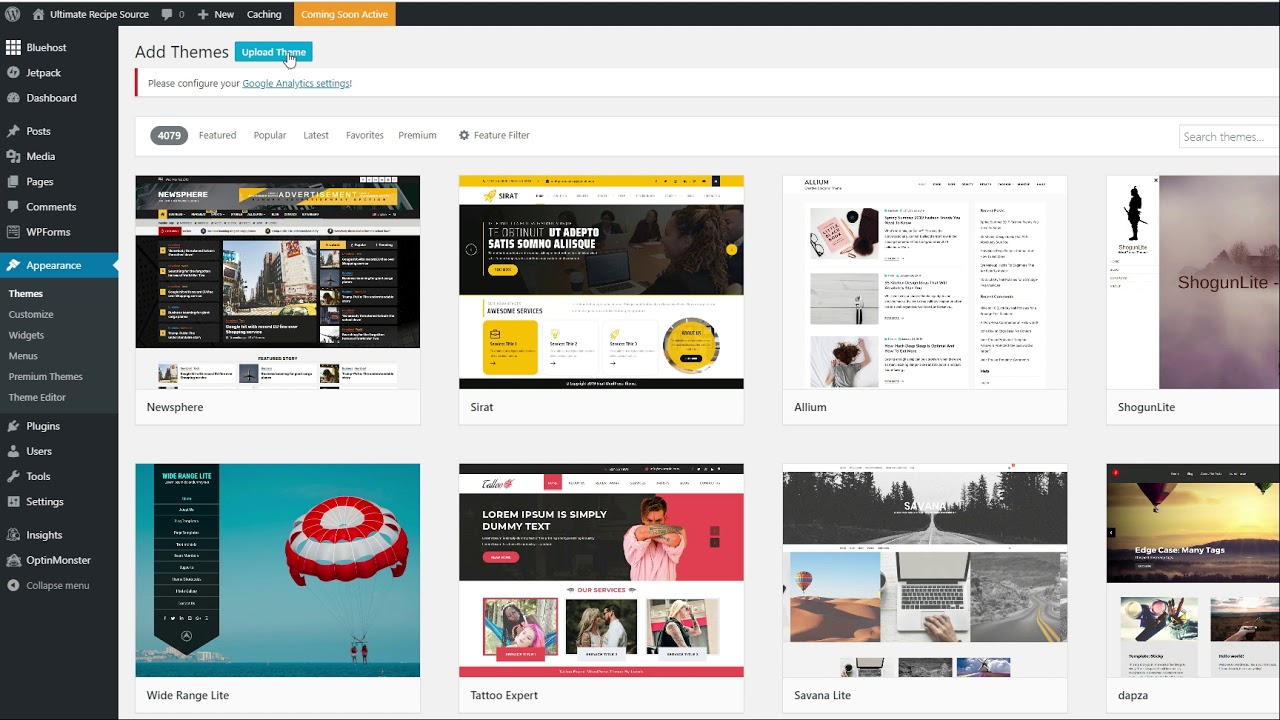
Are you ready to take your website to the next level with a beautiful and professional WordPress theme from Bluehost? In this comprehensive guide, we will walk you through the process of installing a Bluehost WordPress theme step by step. Whether you are a beginner or an experienced user, this guide will help you set up your website with ease.
Bluehost is one of the most popular web hosting providers in the world, known for its reliability, performance, and excellent customer support. They offer a wide range of WordPress themes that are perfect for any type of website, whether you are running a blog, an online store, or a business website.
Before we dive into the installation process, let’s talk about why choosing the right theme is crucial for your website’s success. Your theme is the first thing that visitors see when they land on your site, so it’s essential to make a good impression. A well-designed theme not only makes your website look professional but also enhances user experience, which can lead to higher engagement and conversion rates.
Now, let’s get started with the installation process of a Bluehost WordPress theme.
Step 1: Log in to your Bluehost account
To begin, log in to your Bluehost account. Once you are logged in, navigate to the “My Sites” section and select the website where you want to install the theme.
Step 2: Access the WordPress dashboard
After selecting your website, click on the “Log in to WordPress” button to access the WordPress dashboard. This is where you can manage all aspects of your website, including themes, plugins, and content.
Step 3: Choose a Bluehost WordPress theme
In the WordPress dashboard, go to the “Appearance” tab on the left-hand side and click on “Themes.” Here, you will see a list of all the themes that are currently installed on your website. To add a new Bluehost theme, click on the “Add New” button at the top of the page.
Step 4: Search for a Bluehost theme
In the search bar, type in “Bluehost” to filter the themes and display only the ones offered by Bluehost. Browse through the available themes and choose the one that best suits your website’s needs. You can preview a theme by clicking on the “Preview” button or install it directly by clicking on the “Install” button.
Step 5: Install and activate the theme
Once you have selected a Bluehost theme, click on the “Install


