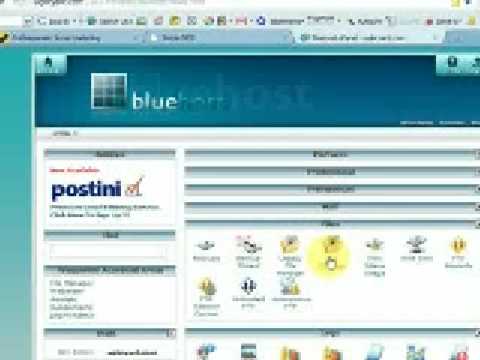
Are you looking to upload a new WordPress theme to your Bluehost website but feeling a bit overwhelmed by the process? Don’t worry, I’ve got you covered! In this step-by-step tutorial, I’ll walk you through the process of uploading a WordPress theme to your Bluehost website with ease.
Before we dive into the tutorial, let’s first understand why choosing the right theme is crucial for your website. Your theme plays a significant role in determining the overall look and feel of your site. It affects everything from the layout and design to the user experience and functionality. With thousands of themes available, selecting the right one that aligns with your brand and content is essential.
Now, let’s get started on uploading a WordPress theme to your Bluehost website:
Step 1: Log in to your WordPress Dashboard
To begin, log in to your WordPress Dashboard by entering your website’s URL followed by “/wp-admin” (e.g., yourwebsite.com/wp-admin). Enter your username and password to access your Dashboard.
Step 2: Navigate to the Themes Section
Once you’re logged in, navigate to the “Appearance” tab on the left-hand side of the Dashboard. Click on “Themes” to access the Themes section, where you can manage and upload new themes.
Step 3: Click on the “Add New” Button
In the Themes section, you’ll see an “Add New” button at the top of the page. Click on this button to start the process of uploading a new theme to your Bluehost website.
Step 4: Upload the Theme File
Next, you’ll be prompted to upload the theme file. Click on the “Upload Theme” button, then select the theme file (.zip format) from your computer. Once you’ve selected the file, click on the “Install Now” button to upload the theme to your website.
Step 5: Activate the Theme
After the theme has been successfully uploaded, you’ll see a confirmation message. To activate the theme, click on the “Activate” button. Your new theme is now live on your Bluehost website!
Step 6: Customize Your Theme
Now that your new theme is activated, you can customize it to suit your preferences. Navigate to the “Customize” tab under the Appearance section to modify various aspects of the theme, such as colors, fonts, layout, and more.
Congratulations! You’ve successfully uploaded a new WordPress theme to your Bluehost website. Take some time to explore


