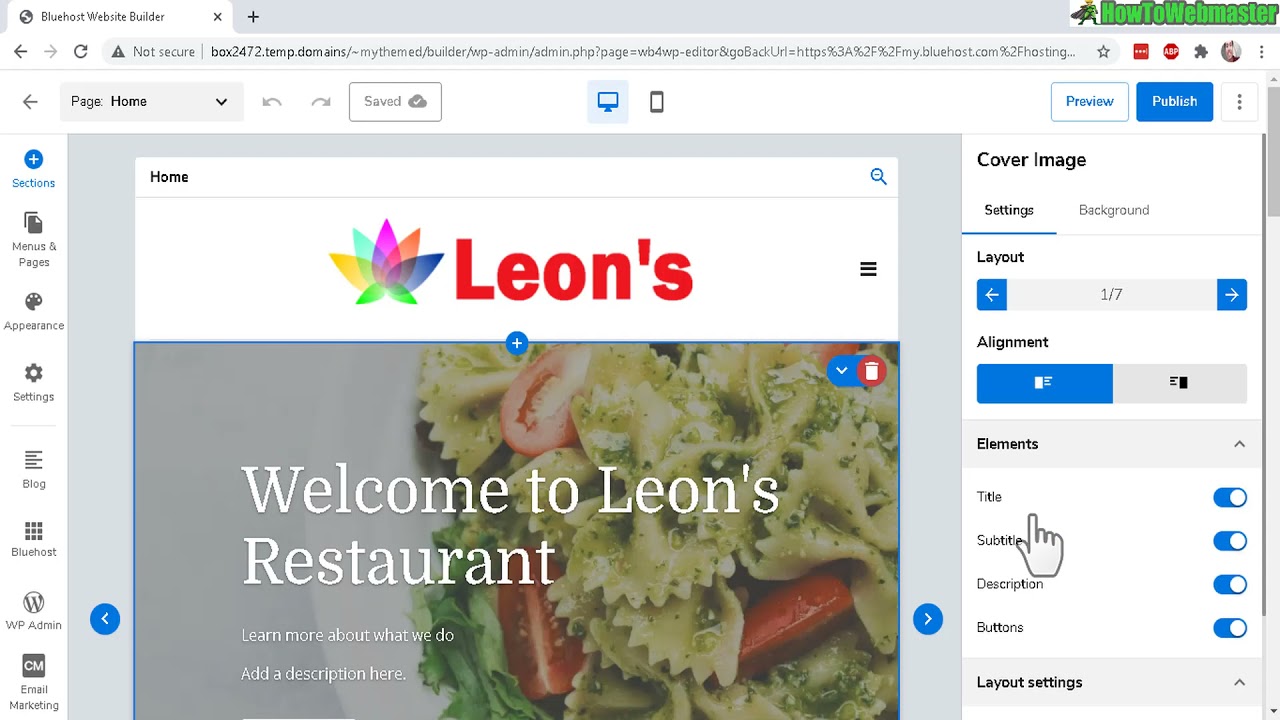
BlueHost Website Builder Review – Quick Setup Tutorial – Any Good?
Are you looking to build a website for your business or personal use? With so many website builders available, it can be overwhelming to choose the right one. In this article, we will review the BlueHost Website Builder and provide a quick setup tutorial. We will also discuss whether it is any good and how it can help you create a professional and functional website.
BlueHost is a well-known web hosting provider that offers a range of services, including website hosting, domain registration, and website building tools. Their Website Builder is designed to make the website creation process simple and user-friendly. It provides a drag-and-drop interface, allowing you to easily customize your website without any coding knowledge.
Setting up your website with BlueHost Website Builder is quick and straightforward. Let’s go through the steps together:
Step 1: Sign up for BlueHost
To get started, visit the BlueHost website and sign up for an account. They offer different hosting plans, but for the purpose of this tutorial, we will focus on their Website Builder. Choose the plan that suits your needs and proceed with the registration process.
Step 2: Choose a domain name
After signing up, you will be prompted to choose a domain name for your website. BlueHost offers a free domain name for the first year, which is a great bonus. Make sure to choose a domain name that is relevant to your business or personal brand.
Step 3: Select a template
Once you have chosen your domain name, you will be directed to the BlueHost Website Builder interface. Here, you will find a wide range of professionally designed templates to choose from. Take your time to browse through the options and select a template that matches your style and requirements.
Step 4: Customize your website
After selecting a template, you can start customizing your website. BlueHost Website Builder provides a user-friendly drag-and-drop editor that allows you to add and rearrange elements on your website. You can easily change the text, images, colors, and layout to create a unique and visually appealing website.
Step 5: Add content
Now it’s time to add content to your website. BlueHost Website Builder offers various content blocks that you can easily drag and drop onto your pages. These blocks include text, images, videos, contact forms, social media buttons, and more. You can also create additional pages and organize your content in a logical and user-friendly manner.
Step


