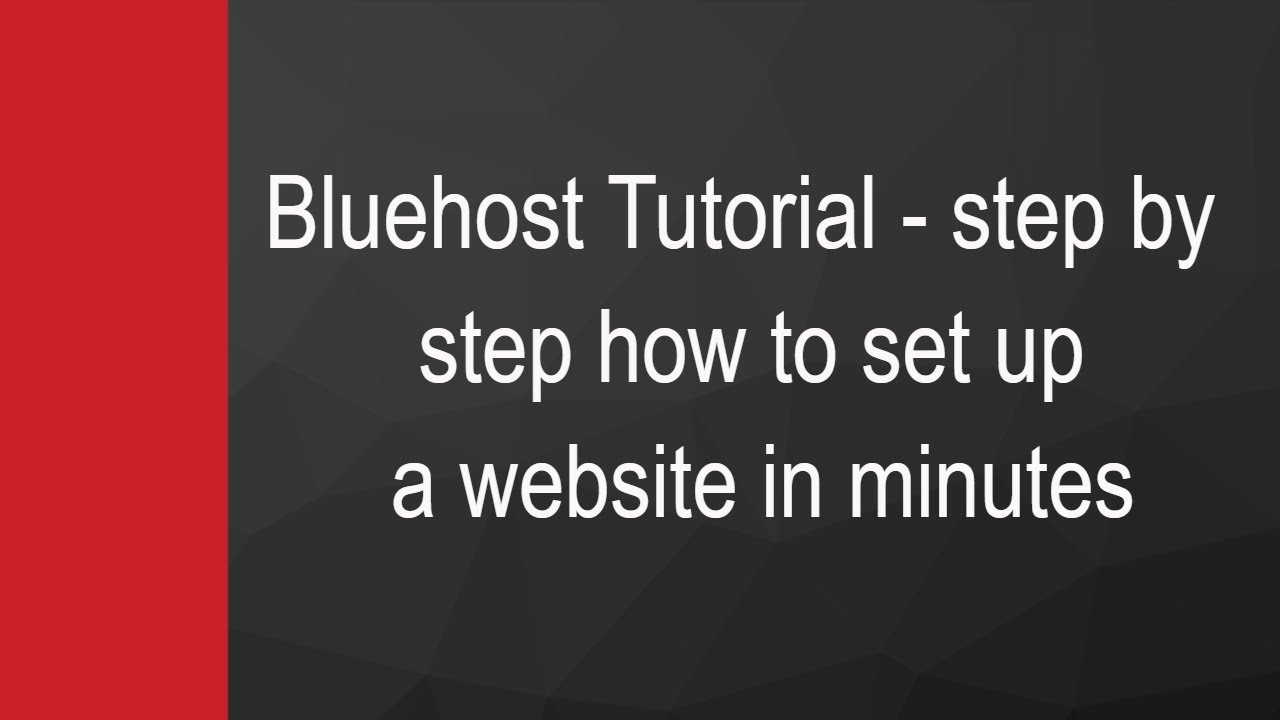
Are you ready to launch your very own website but feeling overwhelmed by the technical aspects of setting it up? Fear not, as this step-by-step Bluehost tutorial will guide you through the process with ease. Bluehost is a popular web hosting service that offers a user-friendly platform for beginners and advanced users alike. By following this tutorial, you’ll be well on your way to creating a professional and functional website in no time.
Step 1: Sign Up for Bluehost
The first step in setting up your website is to sign up for a Bluehost account. Visit the Bluehost website and click on the “Get Started” button. Choose a hosting plan that best suits your needs, whether you’re starting a personal blog or launching an e-commerce site. Once you’ve selected your plan, you’ll be prompted to choose a domain name for your website. If you already have a domain name, you can transfer it to Bluehost or use it to set up your new site.
Step 2: Set Up Your Bluehost Account
After choosing your domain name, you’ll need to create your Bluehost account. Enter your personal information, choose your account plan, and provide payment details to complete the sign-up process. Bluehost offers a variety of hosting plans, including shared hosting, VPS hosting, and dedicated hosting, so be sure to select the plan that aligns with your website’s needs and budget.
Step 3: Install WordPress
WordPress is a popular content management system that makes it easy to create and manage your website’s content. Bluehost offers a one-click WordPress installation feature, making it simple to get your site up and running quickly. After setting up your Bluehost account, log in to your account dashboard and navigate to the “My Sites” section. Click on the “Create Site” button and follow the prompts to install WordPress on your domain.
Step 4: Customize Your Website
Once WordPress is installed on your domain, you can begin customizing your website to reflect your brand and style. Choose a theme that complements your content and customize the design elements, such as colors, fonts, and layout, to create a cohesive look. WordPress offers a range of free and premium themes to choose from, so explore your options to find the perfect fit for your site.
Step 5: Add Content
With your website set up and customized, it’s time to start adding content. Create pages for your site, such as an About page, Contact page, and


