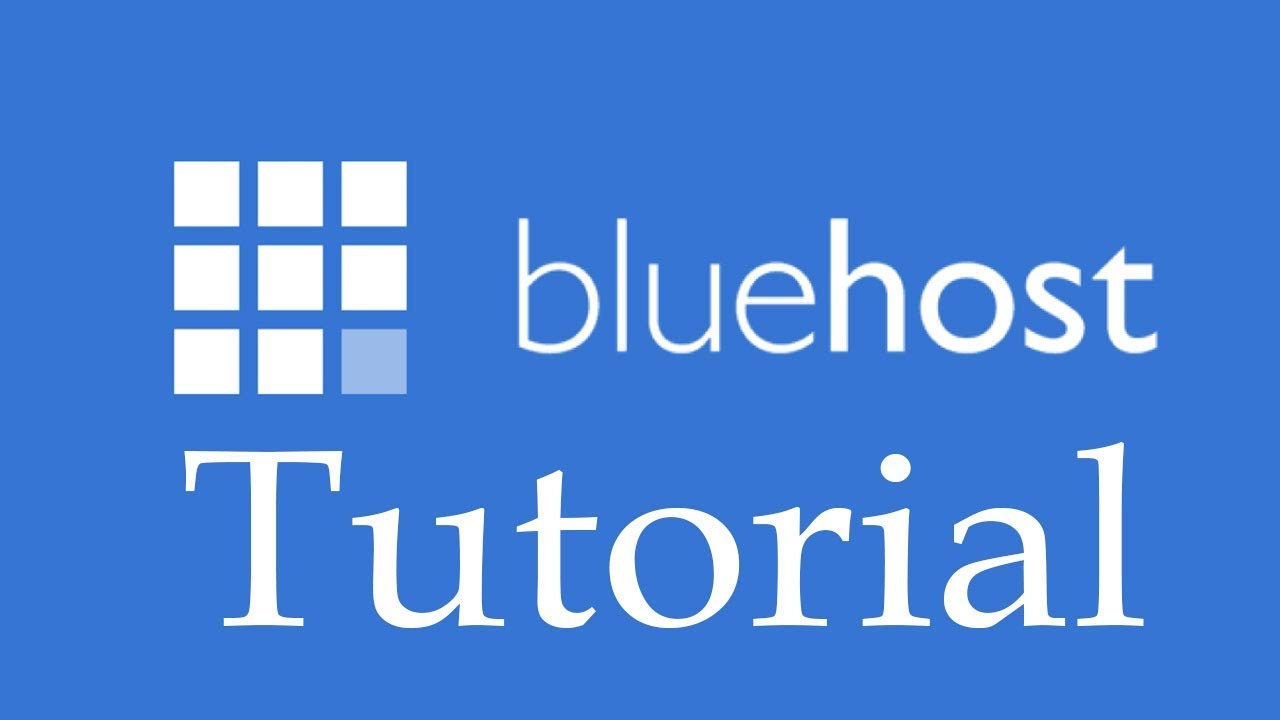
Bluehost Tutorial – Part One: Getting Started with Bluehost
If you’re looking to create a website, Bluehost is a popular and reliable web hosting provider that can help you get started. In this Bluehost tutorial, we’ll walk you through the process of setting up your website with Bluehost, from signing up for an account to installing WordPress.
Why Choose Bluehost?
Before we dive into the tutorial, let’s quickly discuss why Bluehost is a great choice for your website hosting needs. Bluehost offers a wide range of hosting plans to suit different needs and budgets. They provide excellent uptime and fast loading speeds, ensuring that your website is always accessible to visitors. Bluehost also offers a user-friendly interface and 24/7 customer support, making it easy for beginners to get started.
Signing Up for Bluehost
To get started with Bluehost, visit their website and click on the “Get Started” button. You’ll be taken to a page where you can choose a hosting plan. Bluehost offers shared hosting, VPS hosting, dedicated hosting, and WordPress hosting. For most beginners, shared hosting is the most cost-effective option.
Once you’ve selected a hosting plan, you’ll be prompted to choose a domain name. If you already have a domain name, you can enter it in the “I have a domain name” field. If you don’t have a domain name yet, you can register one for free with Bluehost. Enter your desired domain name in the “Create a new domain” field and click on the “Next” button.
After choosing your domain name, you’ll be asked to create your Bluehost account. Fill in your personal information, including your name, address, and email address. You’ll also need to choose a password for your account. Make sure to choose a strong password to protect your website.
Configuring Your Bluehost Account
Once you’ve created your Bluehost account, you’ll be taken to the Bluehost dashboard. From here, you can configure your account settings and set up your website. Bluehost provides a simple and intuitive interface, making it easy for beginners to navigate.
Installing WordPress
Bluehost offers a one-click WordPress installation, which makes it incredibly easy to set up your website. To install WordPress, click on the “My Sites” tab in the Bluehost dashboard. Then, click on the “Create Site” button.
You’ll be asked to enter your site name and tagline. These can be changed later


