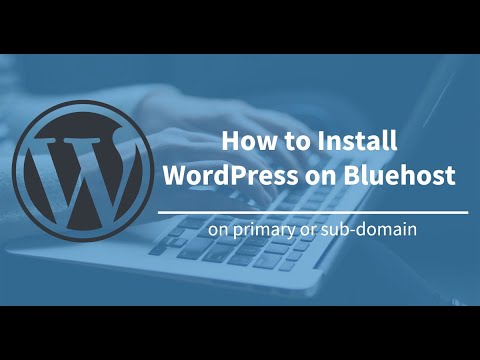
Are you ready to launch your own website but feeling overwhelmed by the technical aspects of setting it up? Don’t worry, with Bluehost, one of the leading web hosting providers, you can easily build a WordPress site in just 5 minutes. In this step-by-step tutorial, I’ll guide you through the process, making it simple and straightforward for even beginners to follow along.
### Why Choose Bluehost for WordPress Hosting?
Before we dive into the tutorial, let’s briefly discuss why Bluehost is an excellent choice for hosting your WordPress site. Bluehost is officially recommended by WordPress.org and powers over 2 million websites worldwide. They offer reliable hosting services with 24/7 customer support, a user-friendly interface, and affordable pricing plans. Whether you’re a blogger, small business owner, or an e-commerce entrepreneur, Bluehost has the tools and resources to help you succeed online.
### Step 1: Sign Up for Bluehost
The first step is to sign up for a Bluehost account. Visit the Bluehost website and click on the “Get Started” button. Choose a hosting plan that suits your needs, whether it’s shared hosting, WordPress hosting, VPS hosting, or dedicated hosting. Enter your desired domain name or transfer an existing domain to Bluehost. Complete the registration process by providing your personal and payment information.
### Step 2: Install WordPress
Once you’ve signed up for Bluehost, you can easily install WordPress with just a few clicks. Log in to your Bluehost account and navigate to the cPanel (control panel). Look for the “Website” section and click on the “Install WordPress” icon. Follow the on-screen instructions to select your domain, customize your site settings, and create your WordPress login credentials. Click on the “Install” button, and Bluehost will automatically install WordPress on your domain.
### Step 3: Customize Your WordPress Site
Now that WordPress is installed, you can start customizing your site to reflect your brand and style. Log in to your WordPress dashboard using the login credentials you created during the installation process. Choose a theme for your site from the thousands of free and premium options available in the WordPress theme directory. Customize your site’s appearance, layout, colors, and fonts to make it unique and visually appealing.
### Step 4: Add Essential Plugins
Plugins are like apps for your WordPress site, allowing you to add functionality and features with just a few clicks. Some essential plugins to consider installing include:
–


