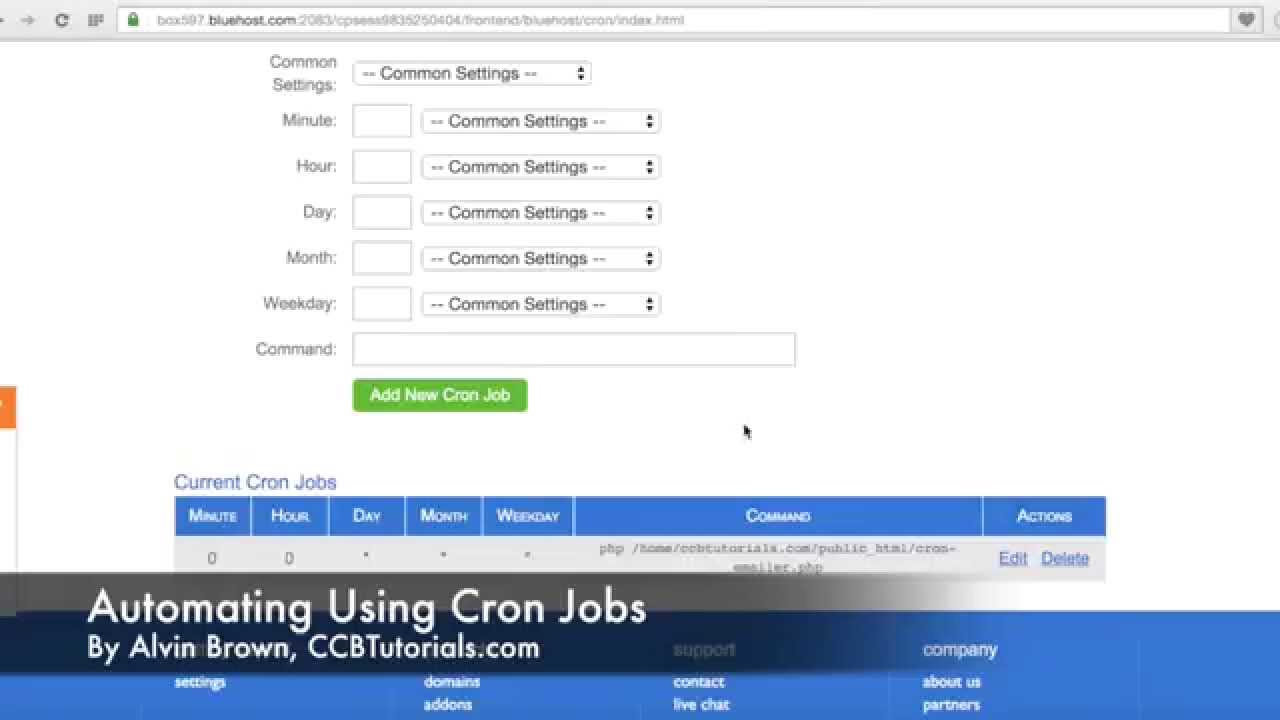
Bluehost Tutorial: How To Automate Using Cron Jobs
Are you looking to automate tasks on your Bluehost website to save time and improve efficiency? Cron jobs are a powerful tool that can help you schedule and automate repetitive tasks, such as backups, updates, and data retrieval. In this Bluehost tutorial, we will guide you through the process of setting up and managing cron jobs on your Bluehost account.
What are Cron Jobs?
Cron is a time-based job scheduler in Unix-like operating systems, including Linux. Cron jobs are used to schedule and automate tasks to run at specific times or intervals. With cron jobs, you can schedule scripts or commands to run automatically without manual intervention.
Cron jobs are particularly useful for tasks that need to be performed regularly, such as backing up your website, sending automated emails, updating databases, or running maintenance scripts. By setting up cron jobs, you can ensure that these tasks are executed on time without having to remember to do them manually.
Setting Up Cron Jobs on Bluehost
To set up cron jobs on your Bluehost account, follow these steps:
1. Log in to your Bluehost cPanel account.
2. In the cPanel dashboard, scroll down to the Advanced section and click on the Cron Jobs icon.
3. In the Cron Jobs page, you will see a form to add a new cron job. Fill in the following fields:
– Common Settings: Select the frequency at which you want the cron job to run (e.g., every minute, every hour, every day).
– Command: Enter the command or script you want to run. Make sure to provide the full path to the script or command.
– Email: If you want to receive an email notification when the cron job runs, enter your email address here.
4. Click on the Add New Cron Job button to save your settings.
Managing Cron Jobs on Bluehost
Once you have set up cron jobs on your Bluehost account, you can manage them easily from the Cron Jobs page in cPanel. Here are some common tasks you can perform:
– Edit Cron Jobs: To edit an existing cron job, simply make changes to the command or schedule in the Cron Jobs page and click on the Edit button.
– Delete Cron Jobs: To remove a cron job, locate the cron job in the Cron Jobs page and click on the Delete button.
– View Cron Job History: You can view the execution history of your cron jobs to check if they have run successfully or encountered


