Bluehost Tutorial: A Comprehensive Guide to Getting Started
If you’re looking to create a website, one of the first steps you’ll need to take is choosing a web hosting service. Bluehost is a popular choice for many website owners due to its user-friendly interface, reliable performance, and excellent customer support. In this Bluehost tutorial, we’ll walk you through the process of setting up your website with Bluehost, from signing up for an account to launching your site.
1. Signing up for Bluehost
To get started with Bluehost, visit their website and click on the “Get Started” button. You’ll be prompted to choose a hosting plan that best suits your needs. Bluehost offers various plans, including shared hosting, VPS hosting, and dedicated hosting. If you’re just starting out, shared hosting is a cost-effective option that provides everything you need to get your website up and running.
2. Registering a domain name
Once you’ve selected a hosting plan, you’ll need to register a domain name for your website. Bluehost offers a free domain name for the first year with all hosting plans, making it easy to secure a memorable web address for your site. Simply enter the domain name you’d like to use, and Bluehost will check its availability. If your desired domain name is taken, Bluehost will suggest alternative options for you to choose from.
3. Setting up your Bluehost account
After registering your domain name, you’ll need to create a Bluehost account. Enter your personal information, choose a hosting package, and select any additional services you’d like to add to your account. Bluehost offers extras such as domain privacy protection, site backup, and SSL certificates to enhance the security and performance of your website.
4. Installing WordPress
Bluehost makes it easy to build your website with WordPress, the most popular content management system (CMS) in the world. Once you’ve set up your Bluehost account, you can install WordPress with just a few clicks. Log in to your Bluehost control panel, navigate to the “Website” section, and click on the “Install WordPress” button. Follow the on-screen instructions to complete the installation process.
5. Customizing your website
With WordPress installed, you can start customizing your website to suit your needs. Choose a theme that reflects your brand identity, create pages for your site’s content, and install plugins to add functionality to your site. Bluehost offers a wide range of themes


