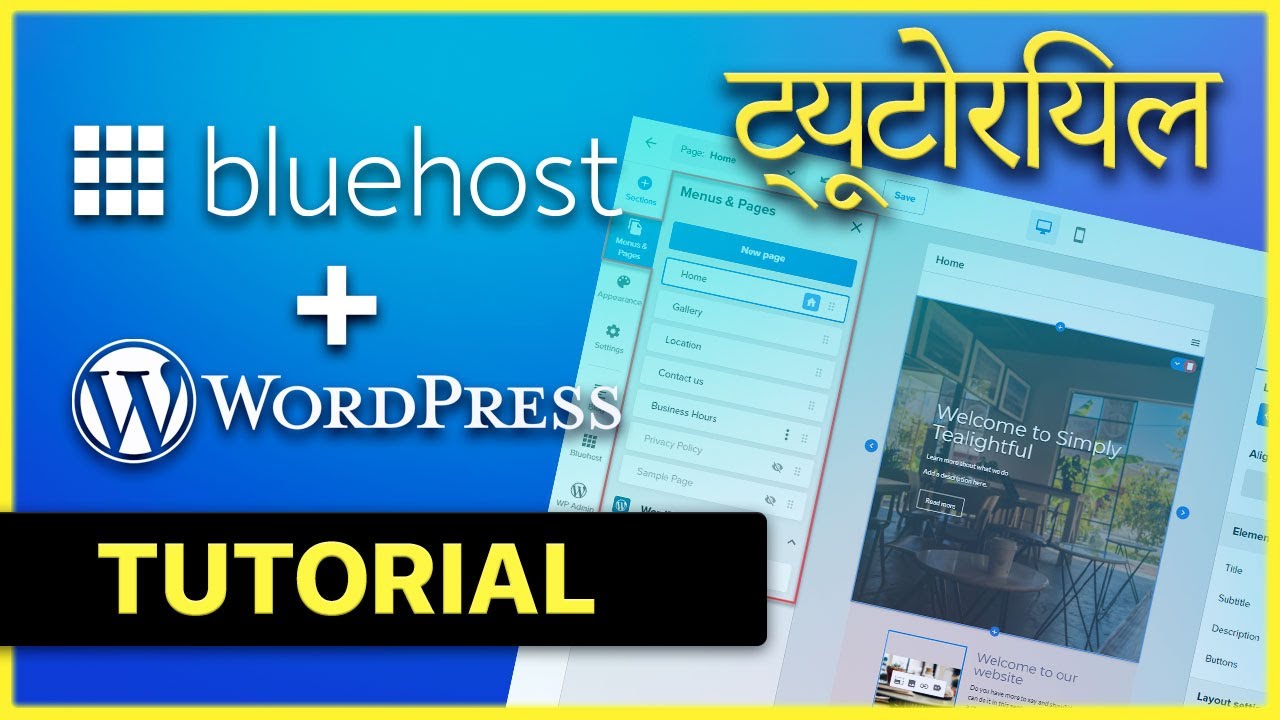
Are you ready to kickstart your online journey by creating a website with Bluehost and installing WordPress? In this Bluehost tutorial for 2022, I’ll guide you through the process step by step so you can easily set up your hosting and get your WordPress site up and running in no time.
Bluehost is one of the most popular web hosting providers in the industry, known for its reliability, performance, and excellent customer support. Whether you’re starting a blog, an online store, a portfolio, or a business website, Bluehost is a great choice to host your site.
So, let’s dive into the tutorial and get you started with Bluehost and WordPress!
Step 1: Sign Up for Bluehost Hosting
The first step is to sign up for a hosting account with Bluehost. Visit the Bluehost website and click on the “Get Started” button. Choose a hosting plan that suits your needs – whether it’s shared hosting, VPS hosting, or dedicated hosting.
Enter your desired domain name or transfer an existing domain to Bluehost. Complete the registration process by entering your account and payment information. Bluehost offers a free domain for the first year, so take advantage of this offer to save some money.
Step 2: Install WordPress
After signing up for a hosting account, you can install WordPress with just a few clicks. Bluehost offers a one-click WordPress installation feature that makes the process quick and easy.
Log in to your Bluehost account and navigate to the cPanel (control panel). Look for the “Website” section and click on the “Install WordPress” icon. Follow the on-screen instructions to complete the installation process.
You will need to create a username and password for your WordPress admin account. Once the installation is complete, you can log in to your WordPress dashboard and start customizing your site.
Step 3: Customize Your WordPress Site
Now that WordPress is installed, it’s time to customize your site to make it your own. Choose a theme that fits your brand and style from the WordPress theme repository or upload a premium theme if you have one.
Customize your site by adding pages, posts, images, and other content. Install essential plugins like Yoast SEO, WPForms, and Jetpack to enhance the functionality of your site. Configure your site settings, menus, and widgets to create a seamless user experience.
Step 4: Secure Your Website
Security is crucial for any website, so make sure to secure your WordPress site.


