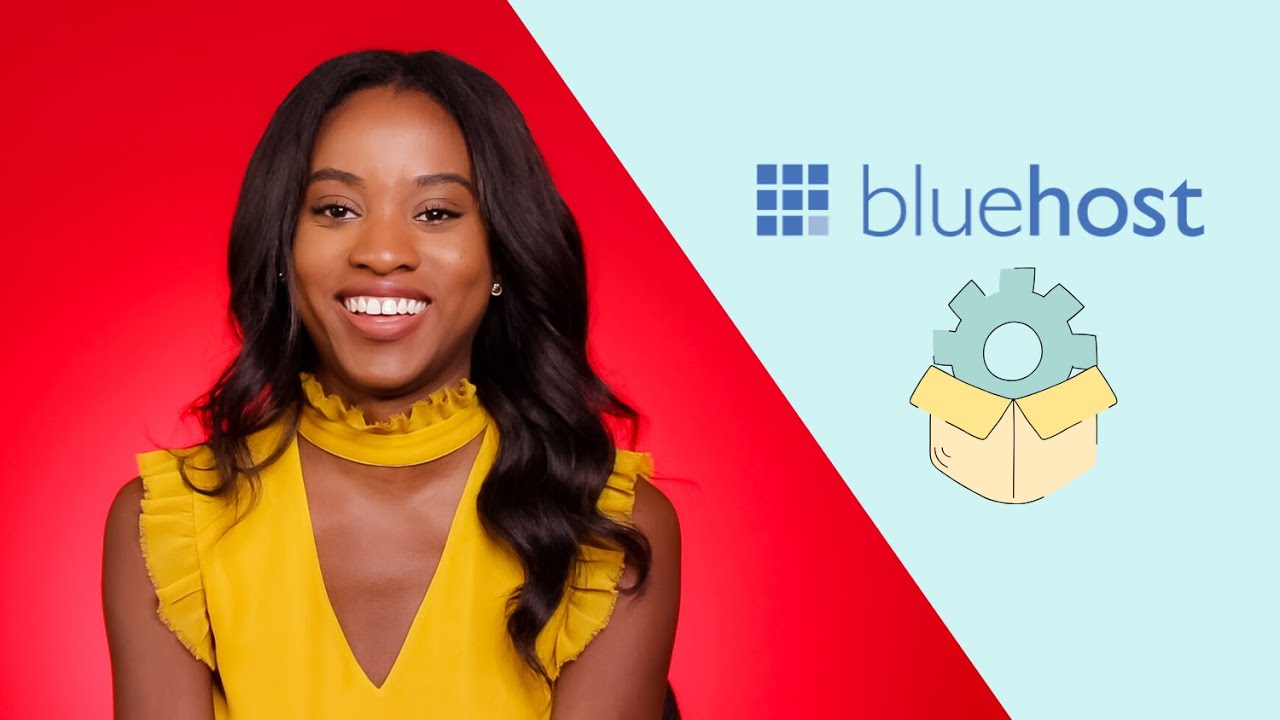
Are you ready to set up your very own self-hosted WordPress website with Bluehost? In this step-by-step tutorial, I will guide you through the process of getting your website up and running quickly and easily.
Bluehost is one of the most popular web hosting providers in the world, known for its reliability, affordability, and user-friendly interface. With Bluehost, you can create a professional-looking website without any technical expertise. So, let’s get started!
Step 1: Sign Up for Bluehost
The first step in setting up your self-hosted WordPress website is to sign up for a Bluehost account. Visit the Bluehost website and click on the “Get Started” button. Choose a hosting plan that best suits your needs – whether you’re a beginner, small business owner, or a large enterprise. Once you’ve selected your plan, you’ll need to choose a domain name for your website. If you already have a domain name, you can enter it in the “I have a domain name” box. If not, you can register a new domain name through Bluehost.
Step 2: Install WordPress
After signing up for a Bluehost account, you can install WordPress with just a few clicks. Log in to your Bluehost account and navigate to the control panel. Look for the “Website” section and click on the “Install WordPress” icon. Follow the on-screen instructions to complete the installation process. Once WordPress is installed, you can log in to your WordPress dashboard using the username and password you created during the installation process.
Step 3: Choose a Theme
Now that WordPress is installed, it’s time to choose a theme for your website. A theme determines the overall look and feel of your website, so it’s important to choose one that reflects your brand and appeals to your target audience. You can browse through the thousands of free and premium themes available in the WordPress theme directory or purchase a premium theme from a third-party provider. Once you’ve selected a theme, you can customize it to match your branding and style preferences.
Step 4: Customize Your Website
With WordPress and your chosen theme in place, it’s time to customize your website. You can add pages, posts, images, videos, and other content to make your website unique and engaging. Use the WordPress editor to create and edit content, add widgets to your sidebar or footer, and install plugins to enhance the functionality of your website. You can also customize the appearance of your


