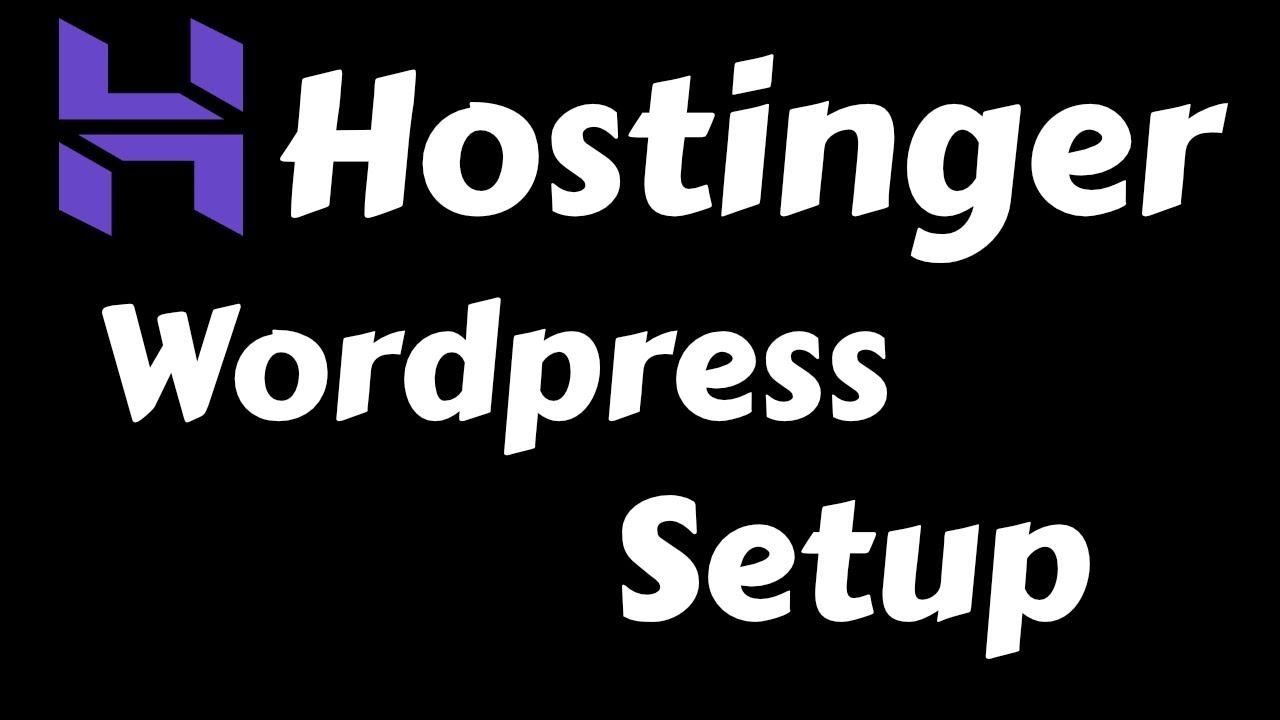
Are you a beginner looking to set up your website using Hostinger and a domain name from Namecheap? You’re in the right place! In this guide, we’ll walk you through the step-by-step process of signing up with Hostinger for WordPress hosting and connecting it to your Namecheap domain name. By the end of this article, you’ll have a fully functional website ready to go live.
Before we dive into the details, let’s briefly discuss why Hostinger and Namecheap are great choices for beginners. Hostinger offers affordable and reliable WordPress hosting with excellent customer support. On the other hand, Namecheap is a popular domain registrar known for its competitive pricing and user-friendly interface. By combining these two services, you can create a professional website without breaking the bank.
Now, let’s get started with the sign-up process:
1. **Choose a Hosting Plan on Hostinger:**
– Visit the Hostinger website and select a hosting plan that suits your needs. For beginners, the Single Shared Hosting plan is a great option to start with.
– Click on the “Add to Cart” button and proceed to the checkout page.
2. **Register a New Domain Name or Transfer an Existing One:**
– If you don’t have a domain name yet, you can register a new one through Hostinger. Alternatively, if you already have a domain name from Namecheap, you can skip this step.
– If you choose to register a new domain name, enter your desired domain name in the search bar and follow the on-screen instructions to complete the registration process.
3. **Complete the Hostinger Account Setup:**
– Enter your personal information, choose a payment method, and review your order details.
– Make sure to double-check your hosting plan, domain name, and any additional services you may want to add.
– Once you’ve reviewed everything, click on the “Checkout Now” button to complete your purchase.
4. **Set Up Your Namecheap Domain Name:**
– Log in to your Namecheap account and navigate to the Domain List section.
– Find the domain name you want to connect to your Hostinger hosting account and click on the “Manage” button.
– Look for the Nameservers section and change the default Nameservers to the ones provided by Hostinger. You can usually find this information in the welcome email from Hostinger or in your hosting account dashboard.
5. **Install WordPress on Hostinger:**


