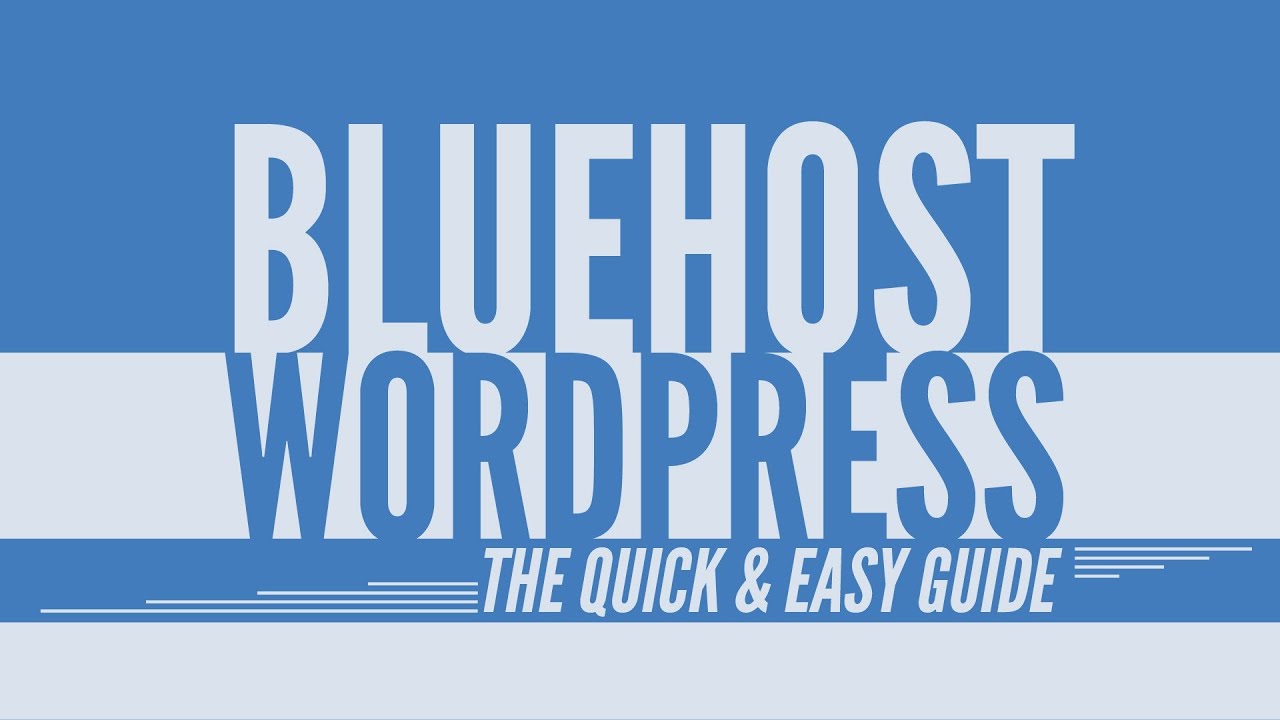
Adding a Post in WordPress – How to Use WordPress with Bluehost | Tutorial 10
If you’re new to blogging or website creation, WordPress is a popular and user-friendly platform that can help you get started. In this tutorial, we will walk you through the process of adding a post in WordPress using Bluehost as your hosting provider. By the end of this tutorial, you will have a better understanding of how to create and publish content on your WordPress website.
Step 1: Log in to your WordPress Dashboard
To get started, log in to your WordPress dashboard. You can access your dashboard by typing “/wp-admin” after your domain name (e.g., www.yourdomain.com/wp-admin). Enter your username and password, and you will be redirected to your WordPress dashboard.
Step 2: Navigate to the Posts section
Once you’re logged in, you will see a sidebar on the left-hand side of your screen. Look for the “Posts” section and click on it. This will open up a submenu with options such as “All Posts,” “Add New,” “Categories,” and “Tags.”
Step 3: Click on “Add New”
To create a new post, click on the “Add New” option under the “Posts” section. This will take you to the post editor screen, where you can start creating your content.
Step 4: Add a title to your post
In the post editor screen, you will see a field where you can enter the title of your post. This title will be displayed at the top of your post and in search engine results, so make sure it accurately represents the content of your post.
Step 5: Write your post content
Below the title field, you will find a large text editor where you can write your post content. This editor is similar to a word processor and provides various formatting options, such as bold, italic, and bullet points. You can also add images, videos, and other media to enhance your post.
When writing your post, keep in mind that high-quality content is crucial for SEO. Google and other search engines prioritize websites that provide valuable and relevant information to their users. Use Google Keyword Planner to research keywords related to your post topic and incorporate them naturally throughout your content. This will help search engines understand what your post is about and improve your chances of ranking higher in search results.
Step 6: Set a featured image
A featured image is the main image that represents your post


