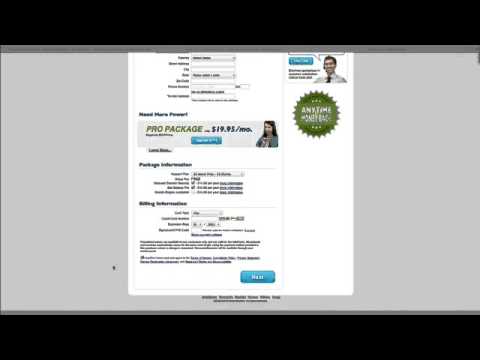
Are you looking to set up a website on Bluehost using WordPress but don’t know where to start? Look no further! In this comprehensive Bluehost tutorial, we will guide you through the process of setting up WordPress on Bluehost and registering a domain name. By the end of this tutorial, you will have your website up and running smoothly.
Bluehost is one of the most popular web hosting providers in the industry, known for its reliability, affordability, and user-friendly interface. WordPress, on the other hand, is a powerful content management system that allows you to create and manage your website with ease. By combining Bluehost and WordPress, you can create a professional-looking website in no time.
Let’s dive into the step-by-step guide on how to set up WordPress on Bluehost and register a domain name:
Step 1: Sign up for Bluehost
The first step in setting up your website is to sign up for a Bluehost account. Go to the Bluehost website and click on the “Get Started” button. Choose a hosting plan that suits your needs and budget. Bluehost offers various hosting plans, including shared hosting, VPS hosting, and dedicated hosting. Select a plan and proceed to the next step.
Step 2: Choose a Domain Name
Once you have selected a hosting plan, you will be prompted to choose a domain name for your website. A domain name is the web address that people will use to access your site (e.g., www.yourwebsite.com). Enter your desired domain name in the search bar to see if it is available. If your preferred domain name is available, you can proceed to the next step. If not, Bluehost will suggest alternative domain names for you to choose from.
Step 3: Complete the Registration Process
After selecting a domain name, you will need to fill out your account information and choose your hosting package options. You can select the duration of your hosting plan (e.g., 12 months, 24 months, 36 months) and any additional features you may need, such as domain privacy protection or site backup. Review your order and complete the registration process by entering your payment information.
Step 4: Install WordPress
Once you have signed up for Bluehost and registered your domain name, it’s time to install WordPress. Bluehost makes it easy to install WordPress with just a few clicks. Log in to your Bluehost account and navigate to the control panel (cPanel). Look for the “


