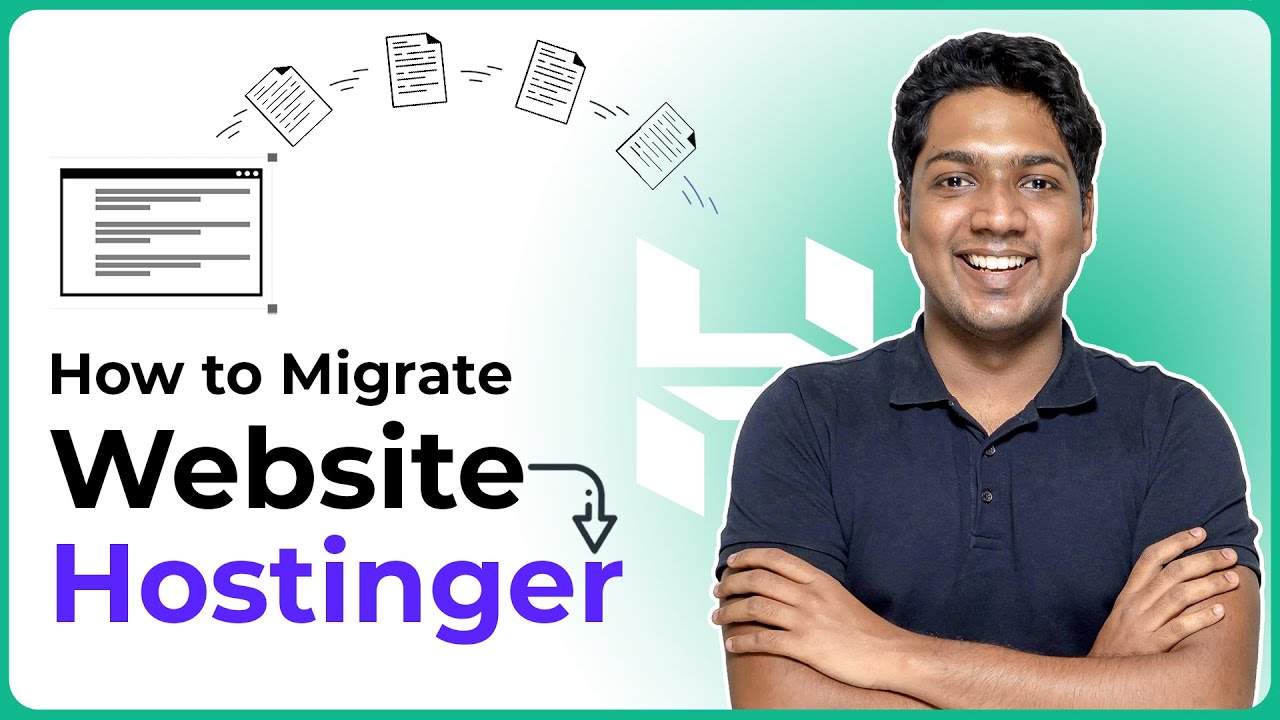
The Ultimate Guide to Moving Your WordPress Site to Hostinger | Website Migration
Moving your WordPress site to a new hosting provider can be a daunting task. However, with the right knowledge and guidance, it can be a smooth and hassle-free process. In this ultimate guide, we will walk you through the steps to migrate your WordPress site to Hostinger, a reliable and affordable hosting provider. So, let’s get started!
Why Hostinger?
Hostinger is a popular hosting provider known for its excellent performance, affordability, and user-friendly interface. They offer various hosting plans, including shared hosting, VPS hosting, and cloud hosting. With Hostinger, you can expect fast loading times, reliable uptime, and exceptional customer support.
Before You Begin
Before you start the migration process, there are a few things you need to do:
1. Backup Your Website: It’s crucial to create a backup of your WordPress site before making any changes. This ensures that you have a copy of your website in case anything goes wrong during the migration process. You can use plugins like UpdraftPlus or BackupBuddy to create a backup.
2. Choose a Hosting Plan: Visit Hostinger’s website and choose a hosting plan that suits your needs. They offer different plans based on the size and traffic of your website. If you’re unsure, you can always start with their shared hosting plan and upgrade later if needed.
3. Purchase a Domain: If you don’t have a domain name yet, you can purchase one from Hostinger or any other domain registrar. Make sure to choose a domain name that is relevant to your website and easy to remember.
4. Install WordPress: If you haven’t already, install WordPress on your new Hostinger hosting account. Hostinger provides a one-click WordPress installation feature, making it easy for you to get started.
Step 1: Export Your WordPress Database
The first step in migrating your WordPress site is to export your database. Here’s how you can do it:
1. Log in to your current hosting account and navigate to phpMyAdmin.
2. Select your WordPress database from the left-hand side.
3. Click on the “Export” tab at the top.
4. Choose the “Quick” export method and click on the “Go” button.
This will download a .sql file containing your WordPress database.
Step 2: Migrate Your Files
Next, you need to migrate your WordPress files to your new Hostinger hosting account. Here’s how:


