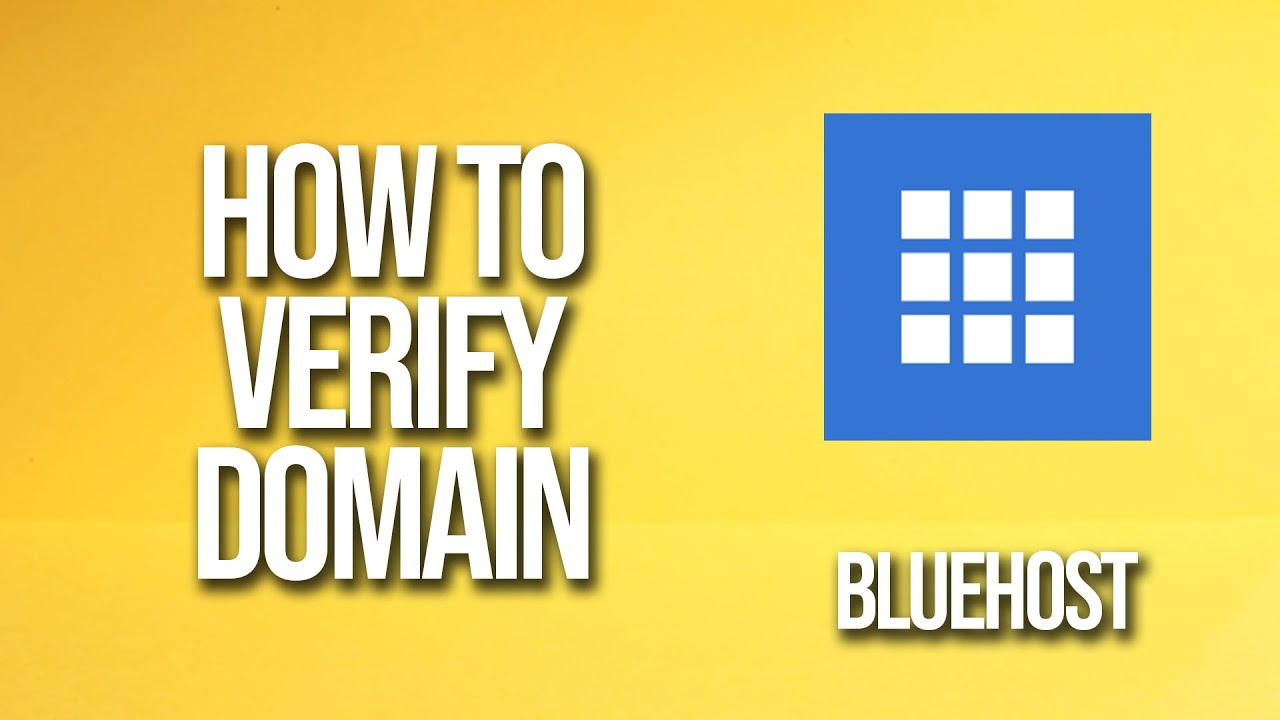
How To Verify Domain Bluehost Tutorial
Are you looking to verify your domain on Bluehost? Verifying your domain is an essential step in the process of setting up your website. It helps to establish your ownership of the domain and enables you to access additional features and services provided by Bluehost.
In this tutorial, we will guide you through the process of verifying your domain on Bluehost. We will cover the steps required to verify your domain and provide you with tips to ensure a smooth and hassle-free experience.
Before we dive into the tutorial, let’s first understand why verifying your domain is important.
Why Verify Your Domain?
Verifying your domain is crucial for several reasons:
1. Ownership Confirmation: Verifying your domain confirms that you are the rightful owner of the domain. It helps to protect your domain from unauthorized access or transfer.
2. Email Authentication: Verifying your domain allows you to set up professional email addresses using your domain name. This adds credibility to your business and enhances your brand image.
3. Additional Features: Verifying your domain unlocks additional features and services provided by Bluehost, such as advanced security options and access to premium plugins.
Now that you understand the importance of verifying your domain, let’s proceed with the tutorial.
Step 1: Sign in to Bluehost
To get started, sign in to your Bluehost account using your credentials. If you don’t have an account yet, you can easily create one by following the on-screen instructions.
Step 2: Access the Domain Manager
Once you are logged in, navigate to the Domain Manager section. You can find this section in the left-hand sidebar of your Bluehost dashboard.
Step 3: Select the Domain to Verify
In the Domain Manager, you will see a list of all the domains associated with your Bluehost account. Select the domain that you want to verify.
Step 4: Go to DNS Zone Editor
After selecting the domain, scroll down to the “Advanced” section and click on the “DNS Zone Editor” option. This will open the DNS Zone Editor for the selected domain.
Step 5: Add DNS Records
In the DNS Zone Editor, you need to add specific DNS records provided by Bluehost to verify your domain. These records include the TXT record and the CNAME record.
To add the TXT record, click on the “Add Record” button and select “TXT” from the drop-down menu. Enter the TXT record value provided by Bluehost and save the changes.


