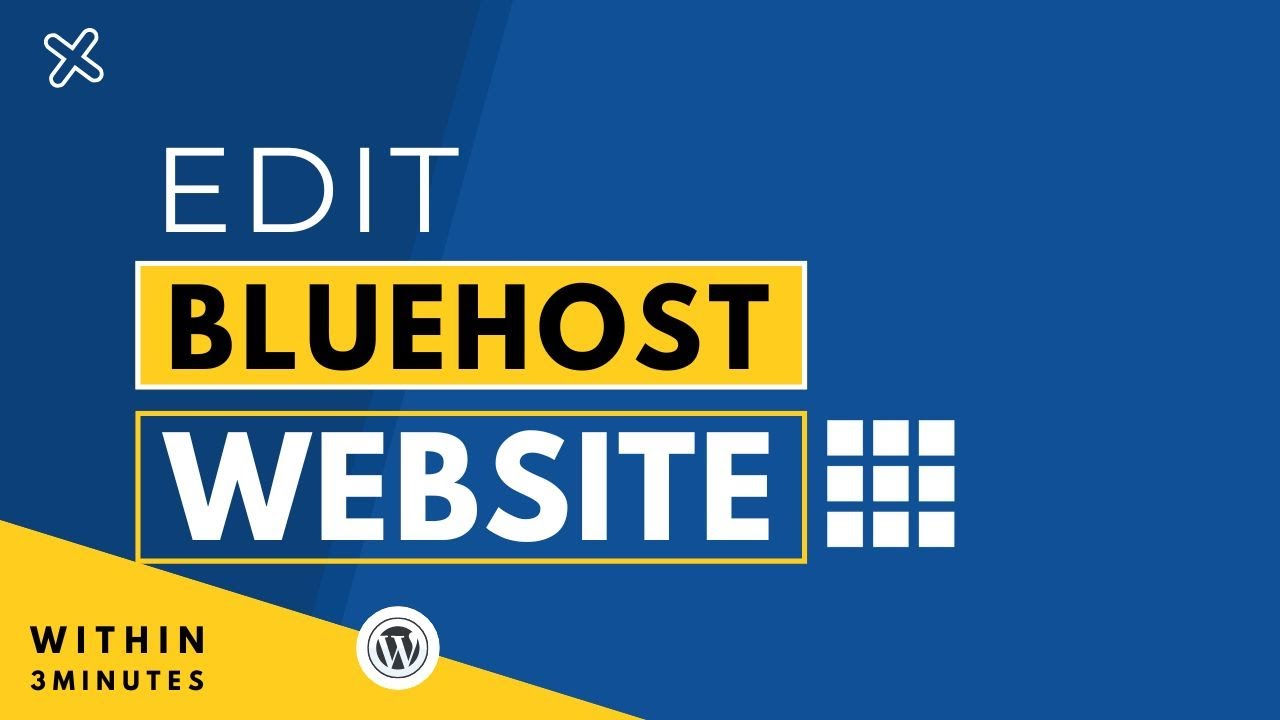
Are you looking to edit your website on Bluehost in 2024? Bluehost is a popular web hosting platform that provides users with an easy-to-use interface for managing their websites. Whether you want to make minor changes or completely revamp your website, Bluehost offers a range of tools and features to help you achieve your goals. In this step-by-step tutorial, we will guide you through the process of editing your website on Bluehost.
Step 1: Log in to your Bluehost account
To get started, log in to your Bluehost account using your username and password. Once logged in, you will be directed to the Bluehost dashboard, where you can manage various aspects of your website.
Step 2: Access the website builder
Bluehost offers a website builder tool that allows you to easily edit your website. To access the website builder, locate the “Website” section in the Bluehost dashboard and click on “Website Builder.”
Step 3: Choose a template
The website builder offers a wide range of templates to choose from. These templates are professionally designed and can be customized to suit your needs. Browse through the available templates and select one that best represents your website’s style and purpose.
Step 4: Customize your website
Once you have selected a template, you can start customizing your website. The website builder provides a drag-and-drop interface, making it easy to add and rearrange elements on your website. You can add text, images, videos, and other media to your pages. Additionally, you can change the colors, fonts, and layout of your website to match your branding.
Step 5: Edit individual pages
If you want to edit individual pages on your website, the website builder allows you to do so. Simply navigate to the page you want to edit and click on it. From there, you can make changes to the content, layout, and design of the page. You can also add new pages to your website if needed.
Step 6: Preview and publish your changes
Once you have made all the necessary edits to your website, it’s time to preview your changes. The website builder allows you to see how your website will look on different devices, such as desktops, tablets, and mobile phones. Take the time to review your website and make any final adjustments before publishing.
When you are satisfied with the changes, click on the “Publish” button to make your website live. Bluehost will automatically update your website with


