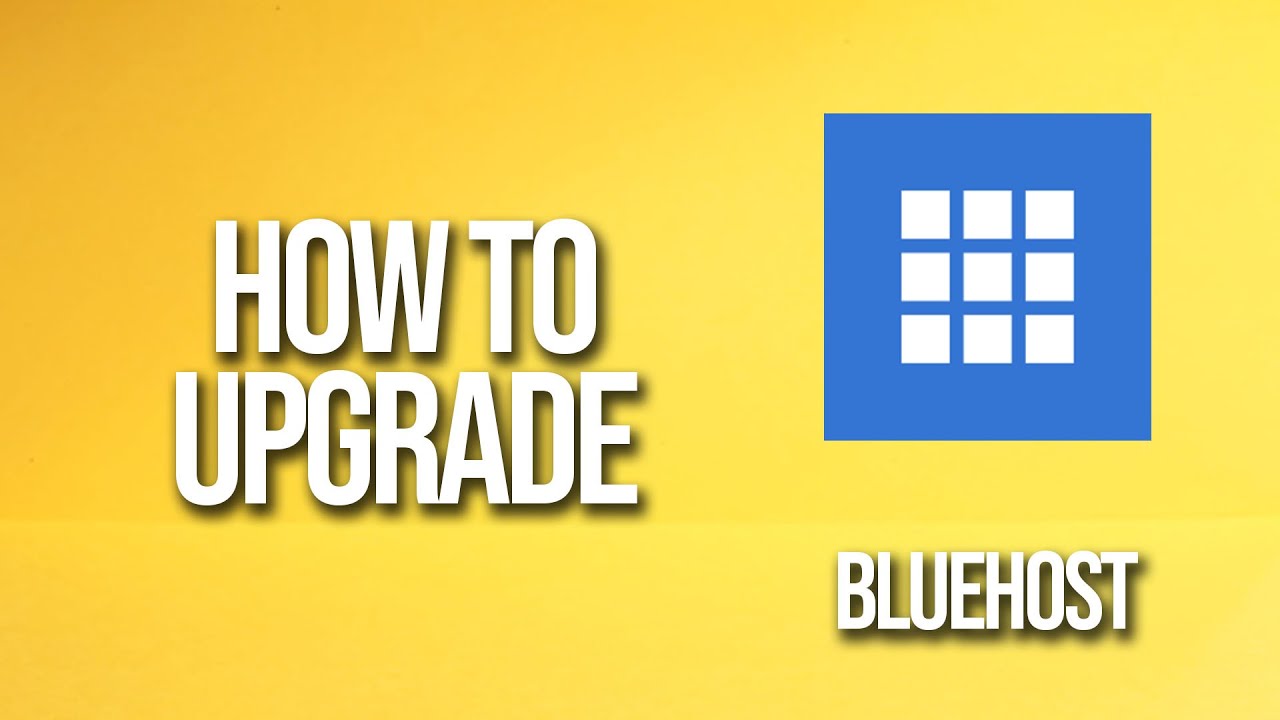
Are you a Bluehost user looking to upgrade your hosting plan? Upgrading your Bluehost plan can provide you with more resources, better performance, and additional features to enhance your website. In this tutorial, we will guide you through the process of upgrading your Bluehost hosting plan step by step.
Why Upgrade Your Bluehost Plan?
There are several reasons why you might want to upgrade your Bluehost plan. Here are a few benefits of upgrading:
1. Increased Resources: As your website grows, it requires more resources to handle the increased traffic and data. Upgrading your plan allows you to access more CPU, RAM, and storage, ensuring that your website runs smoothly.
2. Better Performance: With more resources at your disposal, your website will load faster and handle more concurrent visitors. This can improve user experience and boost your search engine rankings.
3. Additional Features: Upgrading your plan gives you access to advanced features such as SSL certificates, dedicated IP addresses, and enhanced security options. These features can help protect your website and provide a better experience for your visitors.
Now that you understand the benefits of upgrading your Bluehost plan, let’s dive into the step-by-step process.
Step 1: Log in to Your Bluehost Account
To upgrade your Bluehost plan, you need to log in to your Bluehost account. Visit the Bluehost website and click on the “Login” button located at the top right corner of the page. Enter your login credentials and click “Submit” to access your account.
Step 2: Navigate to the Hosting Tab
Once you are logged in, you will be redirected to your Bluehost dashboard. From the dashboard, click on the “Hosting” tab located on the left-hand side of the screen. This will take you to the hosting management page.
Step 3: Choose the Plan You Want to Upgrade To
On the hosting management page, you will see a list of your current hosting plans. Locate the plan you want to upgrade and click on the “Upgrade” button next to it. Bluehost offers various plans, including Shared Hosting, VPS Hosting, and Dedicated Hosting. Choose the plan that best suits your needs.
Step 4: Customize Your Plan
After selecting the plan, you will be taken to the customization page. Here, you can choose the duration of your plan, ranging from 12 to 36 months. Bluehost offers discounted prices for longer-term plans, so consider selecting a longer duration to save money.
Step


