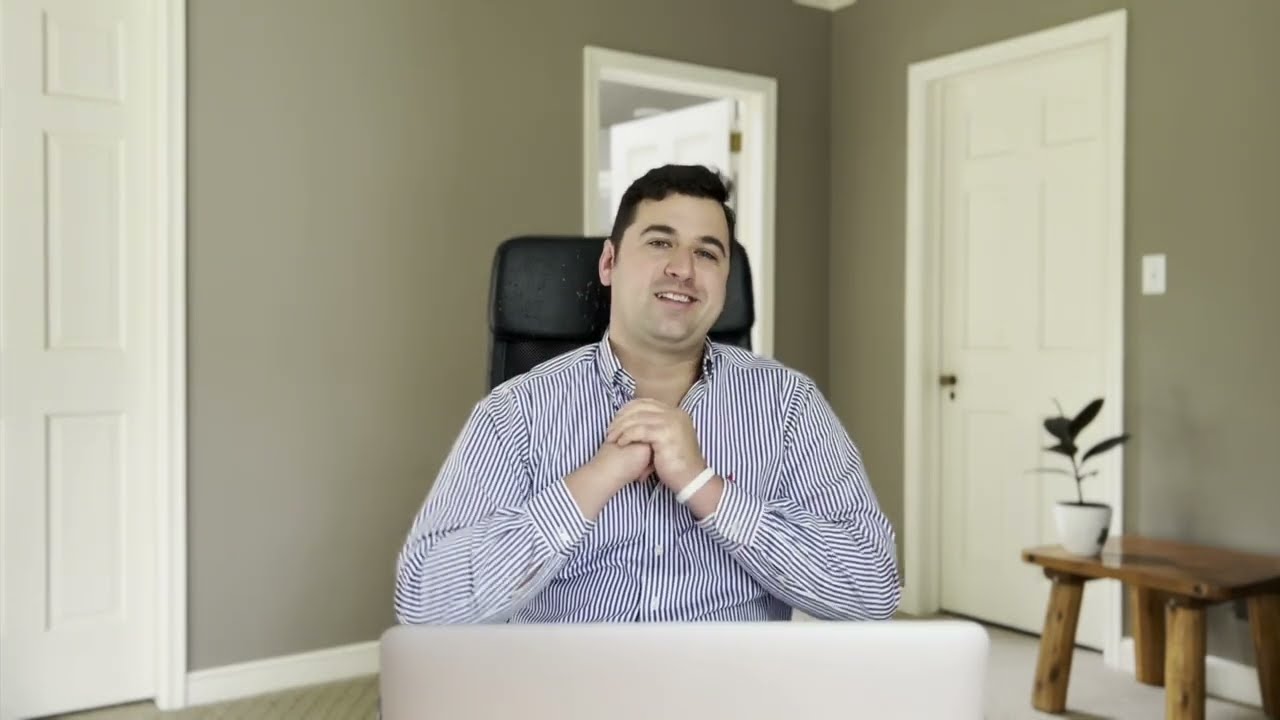
Bluehost and WordPress Setup Process: How To Easily Install & Design a Blog 2023
So, you’ve decided to start a blog in 2023. Congratulations! Blogging is a fantastic way to share your thoughts, expertise, and passions with the world. And with the right tools and platform, you can create a stunning blog that attracts a loyal audience.
When it comes to setting up a blog, two key components are essential: a reliable hosting provider and a user-friendly content management system (CMS). In this article, we’ll guide you through the process of setting up your blog using Bluehost as your hosting provider and WordPress as your CMS. We’ll cover everything from signing up for Bluehost to designing your blog.
Step 1: Sign up for Bluehost
Bluehost is one of the most popular hosting providers, known for its reliability, excellent customer support, and affordable pricing plans. To get started, head over to the Bluehost website and click on the “Get Started” button. You’ll be presented with various hosting plans to choose from. If you’re just starting out, the Basic plan should be sufficient.
After selecting your plan, you’ll be prompted to choose a domain name. Your domain name is your blog’s address on the internet, so choose something that reflects your blog’s niche and is easy to remember. Once you’ve entered your desired domain name, Bluehost will let you know if it’s available. If it’s not, try different variations until you find one that’s available.
Step 2: Install WordPress
Once you’ve signed up for Bluehost and chosen your domain name, it’s time to install WordPress. Bluehost makes this process incredibly easy with its one-click WordPress installation feature.
After logging into your Bluehost account, you’ll be taken to the control panel. Look for the “Website” section and click on the “Install WordPress” button. Bluehost will guide you through the installation process, allowing you to choose your domain name and set up your WordPress login credentials.
Once the installation is complete, you can access your WordPress dashboard by typing “yourdomain.com/wp-admin” into your browser’s address bar. This is where you’ll manage your blog’s content, design, and settings.
Step 3: Choose a WordPress theme
Now that you have WordPress installed, it’s time to choose a theme for your blog. A theme determines the overall look and feel of your blog, including its layout, colors, and typography


