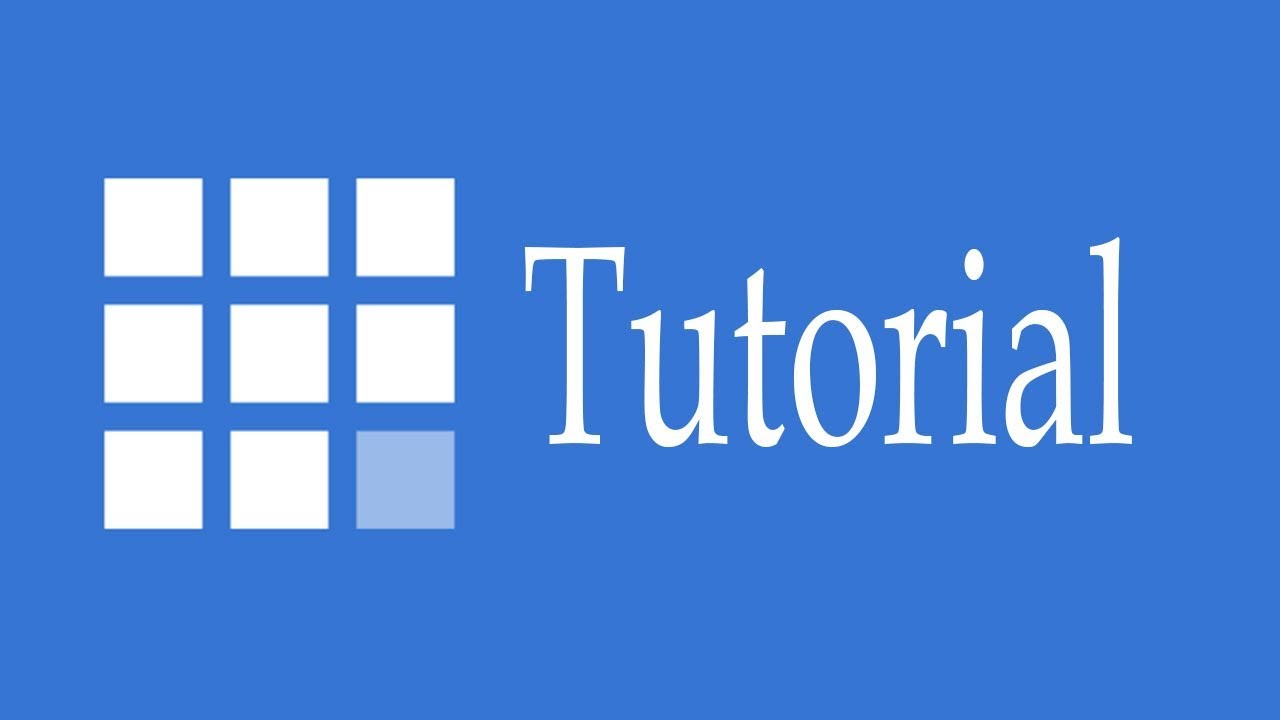
Are you looking to create a website and considering Bluehost as your hosting provider? Bluehost is a popular choice for many website owners due to its user-friendly interface, reliable services, and affordable pricing. In this Bluehost tutorial, we will guide you through the process of setting up your website with Bluehost step by step. Whether you are a beginner or have some experience with website hosting, this tutorial will help you get started with Bluehost.
1. **Sign Up for Bluehost**: The first step is to sign up for Bluehost. Visit the Bluehost website and choose a hosting plan that suits your needs. Bluehost offers various plans, including shared hosting, VPS hosting, and dedicated hosting. Select a plan and proceed to create your account.
2. **Choose a Domain Name**: If you already have a domain name, you can enter it during the sign-up process. If you don’t have a domain name yet, you can register one through Bluehost. Choose a domain name that is relevant to your website and easy to remember.
3. **Complete the Registration Process**: Fill in your account and payment information to complete the registration process. Bluehost offers various payment options, including credit card and PayPal. Once your payment is processed, you will receive a confirmation email with your account details.
4. **Access Your Bluehost Account**: Log in to your Bluehost account using the credentials provided in the confirmation email. You will be taken to the Bluehost dashboard, where you can manage your hosting account, domain names, email accounts, and more.
5. **Install WordPress**: Bluehost offers a one-click WordPress installation feature, making it easy to set up your website. In the Bluehost dashboard, find the “Install WordPress” option and follow the on-screen instructions to install WordPress on your domain.
6. **Choose a Theme**: Once WordPress is installed, you can choose a theme for your website. WordPress offers a wide range of free and premium themes that you can customize to suit your brand and style. Select a theme that fits your website’s purpose and design preferences.
7. **Customize Your Website**: With WordPress, you can customize your website’s appearance, layout, and content. Use the WordPress Customizer to change colors, fonts, and other design elements. Create pages, add content, and install plugins to enhance your website’s functionality.
8. **Set Up Your Email**: Bluehost allows you to create custom email addresses using your domain name. Set up


