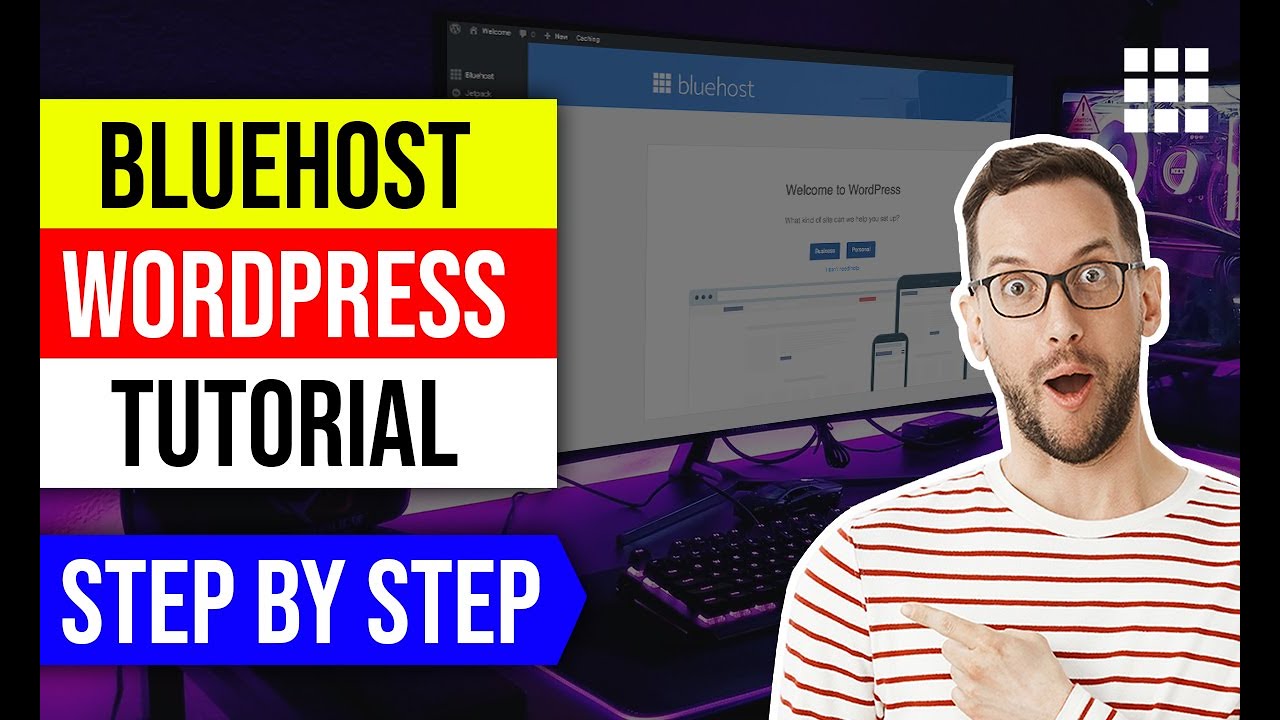
Bluehost WordPress Tutorial – Step by Step
Are you ready to start your own website? Look no further than Bluehost! Bluehost is a popular web hosting provider that offers excellent WordPress hosting services. In this step-by-step tutorial, we will guide you through the process of setting up your WordPress website with Bluehost. By the end of this tutorial, you will have a fully functional WordPress website up and running. So, let’s get started!
Step 1: Sign up with Bluehost
The first step is to sign up for a Bluehost account. Go to the Bluehost website and click on the “Get Started” button. Bluehost offers different hosting plans, but for most beginners, the basic plan is more than enough. Select the plan that suits your needs and click on the “Select” button.
Step 2: Choose a domain name
Next, you need to choose a domain name for your website. A domain name is the address of your website on the internet (e.g., www.yourwebsite.com). Bluehost offers a free domain name for the first year, so take advantage of this offer. Enter your desired domain name in the “Create a new domain” box and click on the “Next” button.
Step 3: Create your Bluehost account
In this step, you need to create your Bluehost account. Fill in your personal information, including your name, address, and email address. Scroll down to the “Package Information” section and choose the duration of your hosting plan. Bluehost offers different pricing options, and the longer the duration, the lower the monthly cost. You can also add extra features like domain privacy protection and site backup pro if you wish. Once you have filled in all the required information, scroll down and enter your payment details. Finally, check the box to agree to Bluehost’s terms of service and click on the “Submit” button.
Step 4: Install WordPress
After creating your Bluehost account, you will be redirected to the Bluehost dashboard. From the dashboard, click on the “My Sites” tab and then on the “Create Site” button. Enter a name for your site and choose whether you want your site to be on a subdomain or a domain. If you have already registered a domain name, select the domain option and choose your domain name from the drop-down menu. Otherwise, select the subdomain option and enter a name for your subdomain. Click on the “Next


